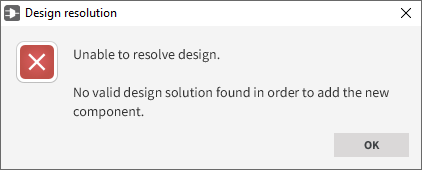Every time you make a change to a design, the resolution process explores all possible design component schemes to find a valid solution with the new configuration. The following changes may trigger the resolution process:
-
Adding a component
-
Modifying the assigned resource of a component
-
Modifying a component setting value
-
Changing the assigned pad of an IOmux
The resolution process task may modify existing components' assigned pads and resources to look for a valid design solution. In this case, a Design Changes summary box appears, listing all changes that will be made to the design to make the design solution valid:
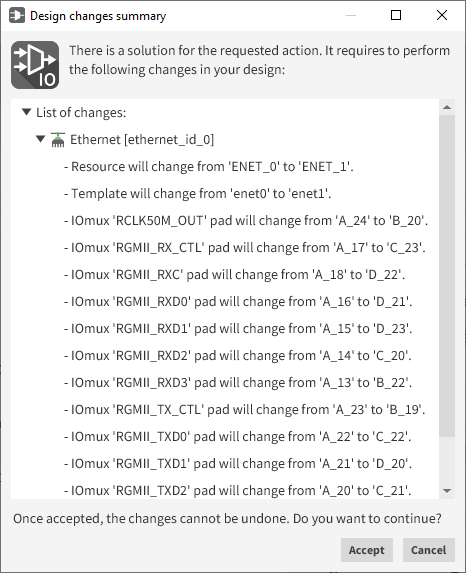
At this point, you can choose to accept or decline the design changes.
| After you accept the new design configuration, the changes cannot be undone. |
Lock resources and pads
To keep the resolution process task from modifying an assigned resource or pad, you must lock them so their values are fixed during resolution.
-
To lock a component-assigned resource:
-
Select the component.
-
Select the Lock checkbox next to the Associated resources combo box.
-
-
To lock a component-assigned IOmux pad:
-
Select the component IOmux.
-
Select the Lock pad checkbox next to the IOmux Pad combo box.
-
You can also lock an assigned IOmux pad by selecting the component and checking the desired IOmux lock checkbox in the IOmux table.
| Locking an assigned IOmux pad also locks the assigned component resource. You cannot unlock the resource until all assigned component IOmux pads are unlocked. |
Resolution process errors
In the following scenarios, Smart IOmux may not be able to resolve the design given the specified conditions:
-
There is no possible design solution to satisfy the current design configuration.
-
There are not enough free pads to hold all components in their current configuration.
-
There are not enough free resources to hold a new component.