Digi Remote Manager allows users to send requests to their connected devices to do certain actions remotely, like turning on a light, reading the temperature, or returning diagnostics data, among other things. These are all custom processes, and final users program their devices to behave in a certain way when they receive these requests. Simulated devices can also be set up to do similar tasks.
1. Include device requests support
To include device requests support in a simulation you must:
-
Add the
user_appobject to thesimulation.jsonfile. See Simulation configuration. -
Include the
device_requests_idvalue in the corresponding profile file inside theprofilesdirectory of your simulation. See Device profiles definition. -
Create a
*.jsonfile named as the value of thedevice_requests_idproperty insidedevice_requestsdirectory of your simulation. -
Include the supported requests targets. See Device request configuration.
-
Create the required Python custom code to process your configured requests.
2. Implement device requests custom code
The last step requires the customization of Python method process_request() to manage the requests:
-
Create a Python file called
simulation.pyin the root of your simulation directory if it does not exist yet. -
Implement the method
process_requests()insidesimulation.py.def process_request(device_id, profile_id, target, request_data)
A device request follows this structure:
<sci_request version="1.0">
<data_service>
<targets>
<device id="XXXXXXXX-XXXXXXXX-XXXXXXXX-XXXXXXXX" />
</targets>
<requests>
<device_request target_name="custom_target">custom data</device_request>
</requests>
</data_service>
</sci_request>The implemented process_request() method:
-
Receives as parameters:
-
device_id, the device identifier in the value of theidattribute of thedeviceelement in the request from Remote Manager. In the example aboveXXXXXXXX-XXXXXXXX-XXXXXXXX-XXXXXXXX. -
profile_id, the profile identifier the simulated device is using. -
target, the value of thetarget_nameattribute in the request from Remote Manager. In the example abovecustom_target. -
request_data, text data of thedevice_requestelement in the request from Remote Manager.
-
-
Returns a tuple with:
-
An integer value for the result after processing the request. Usually 0 for success, any other value for failure.
-
A string with the response for the request, or
Noneif it is not required. -
Returning the tuple
(None, None)means the request is not supported for the provided parameters.
-
For example, find below the code to respond a received ping request target with:
-
pongfrom devices usingpingpongprofile -
pangfrom devices usingpingpangprofile
def process_request(device_id, profile_id, target, request_data):
"""
Process the provided request.
Args:
device_id (String): Device identifier.
profile_id (String): Identifier of the profile the device is using.
target (String): Request target.
request_data (String): Request data.
Returns:
Tuple: Tuple with response to send to Remote Manager:
- status (Integer): Status value after processing the request included in
the 'status' attribute of the response.
Usually 0 for success, any other value is an error code.
Not implemented yet, reserved for future use.
- data (String): Response data for the request included as text content.
`None` for empty response.
Returns `(None, None)` if not supported target.
"""
if target == "ping":
if profile_id == "pingpong":
return 0, "pong from %s" % device_id
elif profile == "pingpang":
return 0, "pang from %s" % device_id
return None, NoneYou can also review the example at 6. Implement custom code.