One of the features provided by the CLI of the Digi IoT Device Simulator is the possibility to monitor the status and information of the simulated groups and devices.
This is done through the show command of the CLI followed by the corresponding type and target parameters.
The show command is designed to address devices or groups targets.
So, the first parameter of the command must be one of these values:
-
devices -
groups
| The simulation must be started in order to get information about the simulated devices or groups. |
Get device information
Once a simulation is running, you can get a summary of the devices that are being simulated in your Remote Manager account.
To do so, you need to execute the show command followed by the devices target.
simulator> show devicesThis prints a table with all the devices being simulated including the following information:
-
Id. Internal index for the simulated device. -
Connected. Whether the device is connected to Remote Manager (yes) or not (no) -
Name. Name of the simulated device in Remote Manager. -
Device ID. Short format of the Remote Manager ID corresponding to the device. Notice that the complete Device ID is the combination of the Device ID prefix0008A653-000015CEplus the Device ID displayed in the table. Anyway, you can use either format to refer to a device in the CLI commands. -
Type. The type of the device in Remote Manager. -
Fw Version. Current firmware version of the device. -
Group. In case the device belongs to a group, the name of that group. -
Vendor ID. The Remote Manager number associated to the family of devices that the device belongs to. -
Maint.. Whether the device is in maintenance mode (yes) or in service mode (no)
Device ID prefix: 0008A653-000015CE
Connected Name Device ID Type Fw Version Group Vendor ID Maint.
1 yes Bike-1 EE0D1E60-EE0EE001 XBee3 Cellular LT... 17.4.1.10 Bikes FE000006 no
2 yes Bike-2 EE0D1E60-EE0EE002 XBee3 Cellular LT... 17.4.1.10 Bikes FE000006 no
3 yes Bike-3 EE0D1E60-EE0EE003 XBee3 Cellular LT... 17.4.1.10 Bikes FE000006 no
4 yes Bike-4 EE0D1E60-EE0EE004 XBee3 Cellular LT... 17.4.1.10 Bikes FE000006 no
5 yes Bike-5 EE0D1E60-EE0EE005 XBee3 Cellular LT... 17.4.1.10 Bikes FE000006 no
6 yes Truck-1 FF0D1E60-FF0FF008 DEY device 1.0.0.0 Trucks FE080003 no
7 yes Truck-2 FF0D1E60-FF0FF009 DEY device 1.0.0.0 Trucks FE080003 no
8 yes Truck-3 FF0D1E60-FF0FF006 DEY device 1.0.0.0 Trucks FE080003 no
9 yes Truck-4 FF0D1E60-FF0FF007 DEY device 1.0.0.0 Trucks FE080003 no
10 yes Truck-5 FF0D1E60-FF0FF00A DEY device 1.0.0.0 Trucks FE080003 noGet specific device information
You can get detailed information of any simulated device if you specify the Device ID or the device name as parameter to the show devices command.
simulator> show devices <device>Where:
-
<device>corresponds to the ID of the device you want to get its information or its name.The information displayed for a specific device is the same as for the set of devices. In this case, some words that could be cut due to their length in the table are fully displayed here.
-
Connected. Whether the device is connected to Remote Manager (yes) or not (no) -
Name. Name of the simulated device in Remote Manager. -
Device ID. Short format of the Remote Manager ID corresponding to the device. Notice that the complete Device ID is the combination of the Device ID prefix0008A653-000015CEplus the Device ID displayed in the table. You can use either format to refer to a device in the CLI commands. -
Type. The type of the device in Remote Manager. -
Fw Version. Current firmware version of the device. -
Group. In case the device belongs to a group, the name of that group. -
Vendor ID. The Remote Manager number associated to the family of devices that the device belongs to. -
Maintenance. Whether the device is in maintenance mode (yes) or in service mode (no)
For example, to get information of the device with ID EE0D1E60-EE0EE001 just type:
simulator> show devices EE0D1E60-EE0EE001
Connected: yes
Name: Bike-1
Device ID: 0008A653-000015CE-EE0D1E60-EE0EE001
Type: XBee3 Cellular LTE-M/NB-IoT Global
Fw Version: 17.4.1.10
Group: Bikes
Vendor ID: FE000006
Maintenance: no
simulator> | You can use the short device ID, long device ID, or device name as parameter to get the information of a device. |
Get groups information
If you want to get information about the different groups of devices simulated in your Remote Manager account, you can use the show command with groups keyword as target.
simulator> show groupsThe information displayed in the table includes:
-
Id. Internal index for the simulated group. -
Name. Name of the simulated group. -
# Devices. The number of simulated devices contained in the group. -
Type. The Remote Manager type of the devices contained in the group. -
Vendor ID. The Remote Manager number associated to the family of devices of the group.
Name # Devices Type Vendor ID
1 Trucks 5 DEY device FE080003
2 Bikes 5 XBee3 Cellular LT... FE000006Get specific group information
You can get information about a specific simulated group by executing the show command followed by the groups target and the name of the simulated group as parameter.
simulator> show groups <group_name>Where:
-
<group_name>corresponds to the name of the group to get its information.In this case, the information of the group displayed by this command is the same as for the set of groups, but it also includes a table with information about the devices contained in the group.
-
Name. Name of the simulated group. -
# Devices. The number of simulated devices contained in the group. -
Vendor ID. The Remote Manager number associated to the family of devices of the group. -
Device ID prefix. The high part of the Device ID associated to the devices of the group.
The table of devices includes the following information about them:
-
Id. Internal index for the simulated device. -
Connected. Whether the device is connected to Remote Manager (yes) or not (no) -
Name. Name of the simulated device in Remote Manager. -
Device ID.Short format of the Remote Manager ID corresponding to the device. Notice that the complete Device ID is the combination of the Device ID prefix0008A653-000015CEplus the Device ID displayed in the table. You can use either format to refer to a device in the CLI commands. -
Type. The type of the device in Remote Manager. -
Fw Version. Current firmware version of the device.
For example, to get the information of the group named Bikes type the following:
simulator> show groups Bikes
Name: Bikes
# Devices: 5
Vendor ID: FE000006
Device ID prefix: 0008A653-000015CE
Connected Name Device ID Type Fw Version
1 yes Bike-1 EE0D1E60-EE0EE001 XBee3 Cellular LT... 17.4.1.10
2 yes Bike-2 EE0D1E60-EE0EE002 XBee3 Cellular LT... 17.4.1.10
3 yes Bike-3 EE0D1E60-EE0EE003 XBee3 Cellular LT... 17.4.1.10
4 yes Bike-4 EE0D1E60-EE0EE004 XBee3 Cellular LT... 17.4.1.10
5 yes Bike-5 EE0D1E60-EE0EE005 XBee3 Cellular LT... 17.4.1.10
simulator>