Follow these steps to build a project and manage compile errors:
-
Select the project in the Project Explorer view.
-
Right-click the project name and select Build project from the context menu. You can also use the Build Active Configuration toolbar button.
-
The build process is launched. Output messages appear in the Console view:
-
Warnings are highlighted in yellow and errors in red. You can double-click the line in the Console view to go to the line with the notification.
-
All notifications are also listed in the Problems view.
-
In the editor, the source code lines containing errors are underlined in red while lines with warnings are underlined in yellow.
-
-
Review the build result. Depending on the type of application project, the build result is stored in different directories:
-
Makefile projects. The build output is usually in the project root, although it depends on the provided makefile.
-
Managed makefile projects. The build output is saved inside the Debug or Release subdirectories of the project, depending on the current active configuration.
-
Autotools project. The build output is usually in the
srcproject directory, although it depends on the provided configuration.
-
To select the active configuration for your project, see Customize project build options.
| For more information, see the "C/C++ Development User Guide" at http://help.eclipse.org/index.jsp. |