Windows Subsystem for Linux (WSL) is a Microsoft Windows feature that enables you to run Linux natively on Windows without needing a virtual machine or dual booting. It provides developers with a seamless Linux environment with command line tools, utilities, and applications directly within Windows, improving workflow efficiency and interoperability between operating systems.
| See the WSL documentation for more detailed instructions on getting started with WSL. |
Set up your workstation
Requirements
-
A 64-bit Windows 10 version 2004 and higher (Build 19041 and higher) or Windows 11.
-
Virtualization must be enabled in your system’s BIOS or UEFI settings.
-
8 GB of RAM.
-
8 CPU cores.
-
250 GB of free disk space. SSDs are highly recommended for system development build times.
1. Enable WSL on Windows
| If you are using Docker, make sure you have installed Windows Subsystem for Linux v2 (WSL 2) before running Docker Desktop. |
-
Press Win+S and type
PowerShell. -
Right-click on Windows PowerShell, and select Run as Administrator.
-
Type the following command to install the default Linux distribution (Ubuntu).
$ wsl --installIf you already have WSL installed but need to upgrade, run:
$ wsl --upgrade -
Restart your computer after the installation completes to apply the changes.
2. Set Up Ubuntu on WSL
-
After your system restarts, open the Ubuntu app from the Start menu. This initializes the Ubuntu installation.
-
Create a user account. You will be prompted to create a Linux username and password. These credentials are specific to the Ubuntu environment.
-
Once the installation completes, update the package manager to ensure all packages are up to date:
$ sudo apt update && sudo apt upgrade -y
Configure WSL for system development
To use this machine for system development, follow the steps in Set up native Linux PC.
|
By default, WSL 2 dynamically allocates memory and can grow its memory usage up to 50% of the total physical RAM.
You can increase or decrease the RAM limit using the .wslconfig
|
Configure WSL for application development
To use Visual Studio Code for application development:
-
Open the Ubuntu app from the Start menu.
-
Install the tools and packages needed for debugging applications:
$ sudo apt update && sudo apt upgrade -y $ sudo apt-get -y install build-essential gdb gdb-multiarch -
Visit the Visual Studio Code page and download the Windows installer.
-
Follow the installation instructions to complete the setup.
-
Open Visual Studio Code and go to the Extensions view by clicking on the Extensions icon in the Activity Bar or pressing Ctrl+Shift+X.
-
Search for the Remote - WSL add-on and install it.
-
Press Ctrl+Shift+P to open the command palette.
-
Type Remote-WSL > New Window and select it. This opens a new VS Code window connected to your Ubuntu WSL instance.
-
VS Code automatically installs required server components in the WSL environment during the first launch. Follow any on-screen instructions to complete the setup.
-
Follow the steps in Develop with Visual Studio Code#,gpio-example to start debugging an application.