Review device information in the Device Summary page
You can display the Device Summary page by clicking on a location pin or on a device name from the mapped device list.
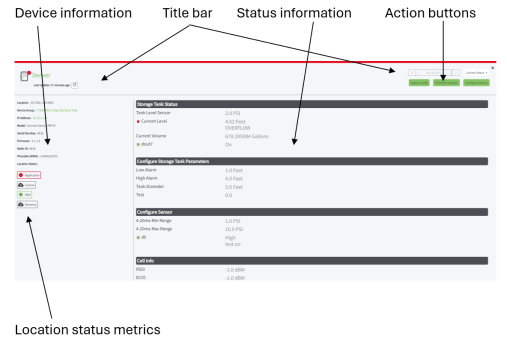
Action buttons
| Button | Description |
|---|---|
| Configure Device |
Click Configure Device to access the web UI for the device. See Access the device's web UI from the Device Summary page. |
Device information
| Item | Description |
|---|---|
|
Location |
The latitude and longitude for the device's physical location. See the Assigning Coordinates table for details. |
| Device Group |
The device group in which this device is included. See Device Management: Manage in Digi Axess Admin. |
| GPS Course |
The course (direction) in which a device is moving. This is reported if the following conditions are met:
|
| Speed |
The speed in which a device is moving. This is reported if the following conditions are met:
|
|
IP Address |
The IP address assigned to the device. |
|
Model |
The device model name. |
|
Serial Number |
The device's identifier. |
|
Firmware |
The firmware version currently installed on the device. |
|
Radio ID |
The IMEI assigned to the device. |
|
PhoneNo (MDN) |
The phone number associated with the wireless account. |
|
A set of metrics tracked by the firmware. The color denotes the status of the metric. For detailed information, see Digi Axess Location Status information. |
Title bar
| Item | Description |
|---|---|
|
Status indicator |
The colored square next to the location name shows the status of the location. The color is determined by the Location Status items, which are listed on the left pane.
|
| Blue Status indicator |
A second colored square, which is always blue, displays if the device has an Automation input configured that evaluates either a threshold or an on/off state, and is then received by Digi Axess from the device. The input configuration is user-defined. |
|
Name |
The name of the location. Click the location name to launch the web UI for the device. |
|
Date |
Determines the date for the historical data that displays. The current date is the default. Click the Date to display a calendar pop-up. Select a day to display a historical view of network management data that is displayed on the device, radio, and network tabs. Click the Previous Day (left arrow) and Next Day (right arrow) to display data from the previous or the next day. |

|
Click the icon to pull current data from the device. The device must be connected to the cellular network to be able to pull current data. |
| Last Update |
The last time at which the device data was updated. Click the refresh button to refresh the data.
|
Status information
The data available depends on the device. An overview of the sections that may display is in the table below.
For more detailed information, see:
| Item | Description |
|---|---|
|
Current Status list box |
Select the items that you would like to display in the body of the page. The information in each section is dependent on the device.
|
Location status metrics
The location status information is a set of metrics tracked by the firmware and displays in the asset list.
For detailed information, see Digi Axess Location Status information.

 PDF
PDF


