The ConnectCore 6 is shipped without a default operating system loaded. Only U-Boot is flashed in the device. This step demonstrates how to install Yocto in your ConnectCore 6.
1. Establish a serial connection with your device
Before you start programming the firmware, you must open a serial connection with the device. You can use any serial terminal program such as Tera Term, Minicom, CoolTerm, or HyperTerminal.
| Due to an incompatibility between the USB/serial driver and the PuTTY terminal program, you must use another serial terminal program such as Tera Term, Minicom, CoolTerm, or HyperTerminal. |
Open a serial connection with the following settings:
| Parameter | Value |
|---|---|
Port |
Serial port where the device is connected |
Baud rate |
115200 |
Data bits |
8 |
Parity |
None |
Stop bits |
1 |
Flow control |
None |
2. Program the firmware
Once you have established the serial connection, you can start the firmware update process. Follow these steps to install Yocto in the device:
-
Download the firmware images from the following location:
-
Decompress the zip file.
-
Place the decompressed files in the root of a FAT-formatted microSD card and insert it in the microSD socket of the board.
-
Reset the device by pressing the reset button on the board and immediately press any key in the serial terminal to stop the auto-boot process. The U-Boot bootloader prompt displays:
U-Boot dub-2017.03-r11.1 (Sep 29 2021 - 14:56:25 +0000) CPU: Freescale i.MX6Q rev1.6 at 792MHz CPU: Industrial temperature grade (-40C to 105C) at 38C Reset cause: POR I2C: ready DRAM: 1 GiB MMC: FSL_SDHC: 0, FSL_SDHC: 1 In: serial Out: serial Err: serial Model: Digi International ConnectCore 6 Single Board Computer. ConnectCore 6 SOM variant 0x02: Consumer quad-core 1.2GHz, 4GB eMMC, 1GB DDR3, -20/+70C, Wireless, Bluetooth, Kinetis Board: ConnectCore 6 SBC, version 3, ID 129 Boot device: MMC4 PMIC: DA9063, Device: 0x61, Variant: 0x60, Customer: 0x00, Config: 0x56 flash target is MMC:0 Net: FEC [PRIME] Fastboot: Normal Hit any key to stop autoboot: 0 {pu}Information in the console log may vary. -
Install the firmware into the internal eMMC, executing the following command:
=> run install_linux_fw_sd
-
Once the firmware is installed, the device boots automatically. The default username is root with no password.
|
During installation, error messages appear when the installation process attempts to override MAC addresses. These messages are expected. ## Resetting to default environment oldval: 00:40:9D:7D:17:9A defval: 00:04:f3:ff:ff:fa ## Error: Can't overwrite "ethaddr" himport_r: can't insert "ethaddr=00:04:f3:ff:ff:fa" into hash table oldval: 00:40:9D:7D:17:9B defval: 00:04:f3:ff:ff:fb ## Error: Can't overwrite "eth1addr" himport_r: can't insert "eth1addr=00:04:f3:ff:ff:fb" into hash table oldval: 00:40:9D:7D:17:9C defval: 00:04:f3:ff:ff:fc ## Error: Can't overwrite "wlanaddr" himport_r: can't insert "wlanaddr=00:04:f3:ff:ff:fc" into hash table oldval: 00:40:9D:7D:17:9D defval: 00:04:f3:ff:ff:fd ## Error: Can't overwrite "btaddr" himport_r: can't insert "btaddr=00:04:f3:ff:ff:fd" into hash table |