Manage the list of devices configured for RealPort
After you have enabled and configured RealPort on at least one Digi device, a list of configured devices displays at the bottom of the Digi Navigator. You can refresh the list and easily access the COM port configuration on your computer.
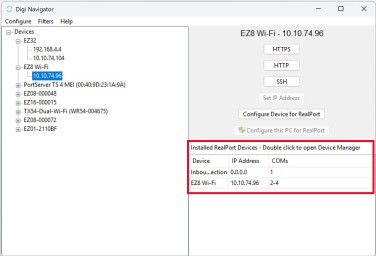
-
Refresh: From the toolbar, choose Configure > Refresh Installed RealPort Device List to update the list of Connect EZ devices that have RealPort enabled and configured.
-
Device Manager: Double-click on a device name in the list to open the Windows Properties dialog on your computer to access the configured COM ports. The number of COM ports configured for RealPort matches the number of serial ports on the device.
-
Uninstall the RealPort configuration on your computer: You can use the Uninstall Device option to remove the RealPort device configuration on your computer for a selected device. This ensures that your computer is not able to connect to the selected device.
 PDF
PDF


