Review the COM ports configured for RealPort
You can open the Windows Properties dialog on your computer to access the configured COM ports. The number of COM ports configured for RealPort matches the number of serial ports on the device.
-
Make sure Digi Navigator is installed and the Connect EZ is powered and connected to your local network or to your computer with an Ethernet cable.
-
Launch the Digi Navigator.
-
In the RealPort list section of the Digi Navigator, double-click on a name in the Device column.
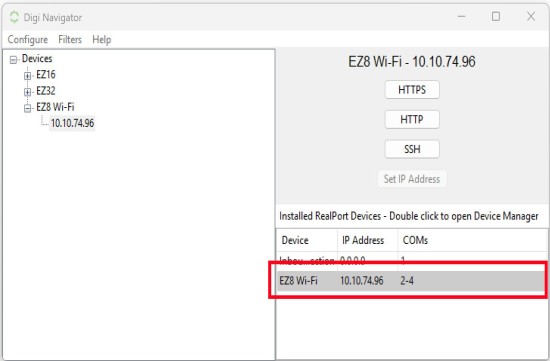
-
The standard Windows Device Properties dialog opens.
-
Click the General tab.
-
Click Change settings.
-
Click the Advanced tab.
-
Click Properties. The COM ports display.
-
Click OK or Cancel to close the dialog.
-
 PDF
PDF


