Bluetooth Low Energy (BLE) or Bluetooth Smart is a wireless personal area network technology that is not backwards compatible with Bluetooth Classic while using the same radio frequencies. Compared to Bluetooth Classic, it provides reduced power consumption while maintaining a similar communication range (typically between 10m and 100m). It was incorporated in the Bluetooth Core Specification Version 4.0.
Bluetooth Low Energy has two core protocols:
-
Generic Access Profile (GAP): Controls connections and advertisements between devices. GAP defines two core device roles:
-
Peripheral: Small, low-power, and resource-constrained devices that connect to a central device. They are usually sensors. A peripheral can only connect to one central device.
-
Central: This is the usual role for the ConnectCore 93 device, processing the connection from peripheral devices.
-
-
Generic Attribute Profile (GATT): Used to transfer data between BLE devices. GATT defines services and characteristics, and defines two roles:
-
Server or slave, which holds the service and characteristic definitions and is typically the peripherals above.
-
Client or master, typically the central device above which sends request to the server.
-
GATT transactions are started by the master device by establishing a connection and suggesting a connection interval to the slave. The slave will then attempt to reconnect at the connection interval to recover data.
BLE defines a set of profiles for low energy devices that are based over the services and characteristics of the Generic Attribute Profile (GATT) protocol. A profile is a pre-defined collection of services, which in turn contains a set of characteristics. Each service identifies itself with a UUID, 16 bits for official BLE services or 128 bits for custom services, and each characteristic is identified by a pre-defined 16 bits or 128 bits UUID.
User space usage
|
By default, ConnectCore Cloud services demo seizes the Bluetooth interface. To use Bluetooth for your own application stop the demo with the following commands: |
Digi Embedded Yocto includes bluetoothctl, gattool, and other standard command line applications that can be used to test the Bluetooth functionality.
Scan and discover devices
Scan for BLE devices using btmgmt as follows:
# btmgmt -i hci0 find -l
Discovery started
hci0 type 6 discovering on
hci0 dev_found: 00:40:9D:8B:8E:20 type LE Random rssi -60 flags 0x0004Connect
Use the gatttool command to connect to a device, by passing its MAC address.
If the connection succeeds, the prompt changes to the MAC of the remote device.
You can then connect:
# gatttool -i hci0 -b 00:18:31:85:28:3E -I
[00:18:31:85:28:3E][LE]> connect
Attempting to connect to 00:18:31:85:28:3E
Connection successfulDiscover services
You can request to discover the services offered by the remote device.
[CON][00:18:31:85:28:3E][LE]> primary
attr handle: 0x0001, end grp handle: 0x000b uuid: 00001800-0000-1000-8000-00805f9b34fb
attr handle: 0x000c, end grp handle: 0x000f uuid: 00001801-0000-1000-8000-00805f9b34fb
attr handle: 0x0010, end grp handle: 0x0022 uuid: 0000180a-0000-1000-8000-00805f9b34fb
attr handle: 0x0023, end grp handle: 0x0025 uuid: 00001803-0000-1000-8000-00805f9b34fb
attr handle: 0x0026, end grp handle: 0x0028 uuid: 00001802-0000-1000-8000-00805f9b34fb
attr handle: 0x0029, end grp handle: 0x002c uuid: 00001804-0000-1000-8000-00805f9b34fb
attr handle: 0x002d, end grp handle: 0x0031 uuid: 0000180f-0000-1000-8000-00805f9b34fb
attr handle: 0x0032, end grp handle: 0x0044 uuid: 0000ffa0-0000-1000-8000-00805f9b34fb
attr handle: 0x0045, end grp handle: 0xffff uuid: 0000ffe0-0000-1000-8000-00805f9b34fbAccess characteristics
You can then read/write the characteristics with char-read-hnd and char-write-req, for instance:
[CON][00:18:31:85:28:3E][LE]> char-read-hnd 34
Characteristic value/descriptor: 00
[CON][00:18:31:85:28:3E][LE]> char-write-req 34 01
[CON][00:18:31:85:28:3E][LE]> Characteristic value was written successfullyAct as a BLE server
You can set up your device to act as a BLE server.
For that, you can use a custom application to provide your own services and characteristics or use the sample application btgatt-server to simulate a heart rate device.
Heart rate service
Start the BLE advertisement:
# btmgmt -i hci0 le on
hci0 Set Low Energy complete, settings: powered bondable ssp br/edr le secure-conn
# btmgmt -i hci0 connectable on
hci0 Set Connectable complete, settings: powered connectable bondable ssp br/edr le secure-conn
# btmgmt -i hci0 discov on
hci0 Set Discoverable complete, settings: powered connectable discoverable bondable ssp br/edr le secure-conn
# btmgmt -i hci0 name "BLE-server"
# btmgmt -i hci0 advertising on
hci0 Set Advertising complete, settings: powered connectable discoverable bondable ssp br/edr le advertising secure-conn| The name may be truncated due to length limitations of BLE payload. |
Start the GATT server with your desired functionality (-r, --heart-rate: Enable heart rate service):
# btgatt-server -i hci0 -r -v
Started listening on ATT channel. Waiting for connectionsAt this point you can connect to the BLE server using either gatttool or btgatt-client:
# btgatt-client -d 00:40:9D:8B:8E:20 -i hci0 -v
btgatt-client: Opening L2CAP LE connection on ATT channel:
src: 00:40:9D:98:99:BD
dest: 00:40:9D:8B:8E:20
Connecting to device... DoneOn the server you see the connection:
Connect from 00:40:9D:98:99:BD
Running GATT server
att: > 10 01 00 ff ff 00 28 ......(
att: ATT PDU received: 0x10
[...]
[GATT server]# On the client, run services to check the offered services:
[GATT client]# services
service - start: 0x0001, end: 0x0006, type: primary, uuid: 00001800-0000-1000-8000-0
0805f9b34fb
[...]Sample application
An example application called ble-gatt-server-example is included in the dey-examples package of the meta-digi layer.
This application demonstrates how to enable a BLE GATT server on the ConnectCore 93 platform with custom services and characteristics using the Bluetooth SIG standards.
The application creates a service called "device information" that contains the following characteristics:
-
Current time (read/write characteristic)
-
Read: returns the current system time.
-
Write: prints the received value to the console.
-
-
Temperature measurement (read/notify characteristic)
-
Read: returns the current CPU temperature
-
Notify: Upon subscription, sends a notification when the temperature exceeds a defined threshold passed as a command line argument
-
Each characteristic has two descriptors, the "user description" with a custom description for the characteristic and the "presentation format" that contains the format information (format, exponent, unit, namespace and description) of the characteristic value.
Start the BLE advertisement:
# btmgmt -i hci0 le on
hci0 Set Low Energy complete, settings: powered connectable bondable ssp br/edr le advertising secure-conn
# btmgmt -i hci0 connectable on
hci0 Set Connectable complete, settings: powered connectable bondable ssp br/edr le advertising secure-conn
# btmgmt -i hci0 pairable on
hci0 Set Bondable complete, settings: powered connectable bondable ssp br/edr le advertising secure-conn
# btmgmt -i hci0 discov on
hci0 Set Discoverable complete, settings: powered connectable discoverable bondable ssp br/edr le advertising secure-conn
# btmgmt -i hci0 advertising on
hci0 Set Advertising complete, settings: powered connectable discoverable bondable ssp br/edr le advertising secure-connAfter you initialize the BLE interface, you can start the sample application.
See the syntax of the GATT server sample application (use -h for showing the help):
# /usr/bin/ble-gatt-server-example -h
ble-gatt-server-example
Usage:
ble-gatt-server-example [options]
Options:
-i, --index <id> Specify adapter index, e.g. hci0
-t, --threshold <temp> The temperature threshold to send notification
-m, --mtu <mtu> The ATT MTU to use
-v, --verbose Enable extra logging
-h, --help Display helpRun the GATT server with a temperature threshold of 50C:
# /usr/bin/ble-gatt-server-example --index hci0 --threshold 50
Running GATT server
Started listening on ATT channel. Waiting for connectionsYou can now connect to the GATT server from a client (for example using any standard app on a mobile phone), to read and interact with it.
Go to GitHub to see the application instructions and source code.