View notifications from the bell icon in the Digi Axess toolbar
The bell icon in the Digi Axess toolbar shows you whether you have any notifications to review. The colored dot on the bell shows how many new notifications you have and the color of the dot signifies the notification level.
Click the down arrow next to the bell icon to view and manage the Digi Axess notifications.
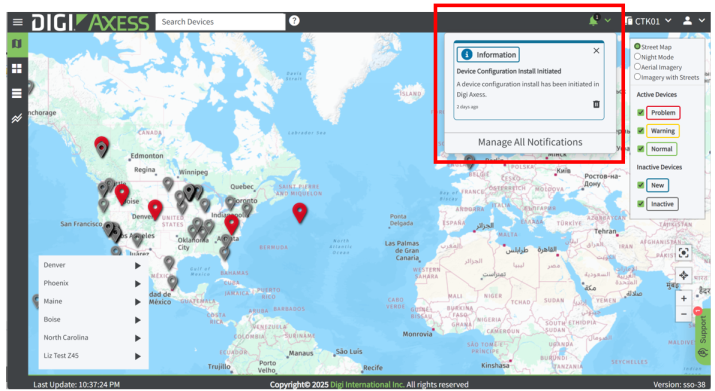
Notification type and number: Review the colored dot on the bell
The number in the colored dot on the bell shows how many new notifications you have. The color of the dot signifies the notification level.
| Icon | Level | Color | Description |
|---|---|---|---|
 |
Success |
Green | A process has completed successfully. |

|
Warning |
Yellow |
At least one warning notification as been sent because a process has not completed as expected. |
 |
Danger |
Red |
At least one danger notification as been sent because a process has not completed and requires attention. |
 |
Information |
Blue |
Information about a process is provided. |
Display the notifications
Click the down arrow next to the notification bell to display the notifications and management options.
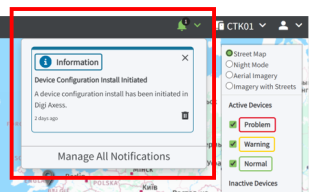
| Item | Level |
|---|---|
|
List of notifications |
The unread notifications display in a list of tiles. Click the notification tile to open the Notifications page and review the notification details. |
|
X |
Click X to remove the notification from this list. It is still available on the Notifications page, and noted as a "read" message. If you want the notification to be accessible again from the bell icon, mark the notification as "unread" in the Notifications page. |
|
Delete icon |
Click the Delete icon to delete the message. |
|
Manage All Notifications |
Click Manage All Notifications to display the notifications in the Notifications page. |
 PDF
PDF


