Access the Notifications page
You can review the notifications that have been sent to you. You can filter the list and review any of the messages.
-
Access the Digi Axess Admin page. You must have Admin or Device User privileges to access this page. However, only users with Admin privileges can access the Notification Management section.
- From the Notification Management section in the Admin dashboard, click Change next to Notifications. As an alternative, you can click Notifications from the dashboard pane on the left of the screen. The Notifications page displays.
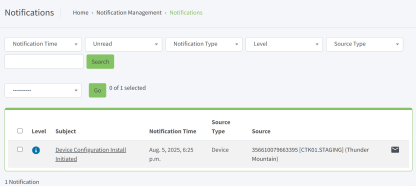
- Use one of the following methods to filter the notifications to limit the list.
- Scroll: You can scroll through the list to find the notification you want to review.
- Search: In the blank search field, enter a search term, then click Search.
- Filter: Use the filter options to filter the list. Click Search to apply the filters and limit the list.
- Notification Time: Select a time period from the list of options: Today, Past 7 Days, This Month, This Year. Notifications are automatically deleted 30 days after creation.
- Unread: Specify whether you want to display unread items (Yes) or read items (No).
- Notification Type: Limit the messages to the selected type: Battery, DeviceConfigInstall, FirmwareUpdate, GPSUpdate, Stale. See Notification types for more information.
- Level: Limit the messages by status level: Danger, Warning, Success, or Info. The level is noted by the icon next to the message subject in the grid. See Notification levels for more information.
 PDF
PDF


