Front panel and LEDs
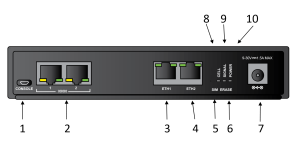
| Item | Name | Description |
|---|---|---|
| 1 | Console |
Use the USB console port to access the web UI on the device if a network is not available. For example, you can use a micro USB cable to connect the device to your laptop and then find the IP address for the device. See Discover the IP address using a Micro USB cable. |
| 2 | Serial ports 1 and 2 |
Use the serial ports to connect to devices and equipment to the Connect EZ 2. See Connect equipment to the Connect EZ serial port. The serial port LED shows the status of the connection.
|
| 3 | ETH1 |
Use the ETH1 port to connect the device to your local network, using an Ethernet cable. The ETH1 LED shows the status of the connection.
|
| 4 | ETH2 |
Use the ETH 2 port to connect to a second Ethernet port. This is useful for redundancy or if you have more than one network. The ETH2 LED shows the status of the connection.
|
| 5 | SIM switch button |
The SIM switch button is used to manually toggle between the two SIM slots included in the Digi CORE Module. For information about using this feature, see Switch the SIM card used for cellular network connection. Note This feature is useful only if you have connected the Digi CORE module. See Create a cellular connection using the CORE module. |
| 6 | Erase button |
Use this button to reset the device to factory defaults. |
| 7 | Power |
Connect the power supply. See Connect the power supply. |
| 8 | Cell LED |
Shows the status of the cell service connection. The Cell and Signal LEDs work together to display some status information. See Cell service and signal LED descriptions. |
| 9 | Signal LED |
Shows the strength of the cellular signal. The Cell and Signal LEDs work together to display some status information. See Cell service and signal LED descriptions. |
| 10 | Power LED |
The Power LED shows the status of the power supply connection.
|
Cell service and signal LED descriptions
| Cell LED | Signal LED | Description |
|---|---|---|
| Slow flash red | Slow flash red | Updating modem firmware |
| Slow flash green | Slow flash green | Recovering modem firmware |
| Slow flash green | Off | Waiting for modem to appear |
| Off | Off | Modem not present |
| Fast flash red | Off | SIM not present |
| Off | Solid blue | Modem signal strength: 5 bars |
| Off |
Solid green |
Modem signal strength: 4 bars |
| Off | Solid amber | Modem signal strength: 3 bars |
| Off | Solid red | Modem signal strength: 2 bars |
| Off | Slow flash red | Modem signal strength: 1 bars |
| Off | Fast flash red | Modem signal strength: 0 bars |
| Off | Off | Modem signal strength: * |
| Solid amber | Off | Cell service: 2G |
| Solid green | Off | Cell service: 3G |
| Solid blue | Off | Cell service: 4G |
| Off | Off | Cell service: None |
 PDF
PDF


