Manage expired and expiring Hub certificates
Each Hub is assigned a certificate, which is registered with the AnywhereUSB Manager to ensure that the Hub can connect to the AnywhereUSB Manager. The Hub certificate can be automatically registered with the Manager using the Auto-register Hub Cert feature, or you can manually register a Hub's certificate with the Manager.
When a Hub's certificate expires, the Hub can no longer connect to the AnywhereUSB Manager. After it has expired, you must update the certificate on the Hub before it can reconnect to the Manager. You can also update the certificate before it expires.
If you have a Hub with certificate that will expire within 90 days, or has expired, a message dialog displays when you launch the AnywhereUSB Manager. You can then quickly verify the status of a certificate in the Manage Hub Credentials dialog, which displays the serial number for each Hub and the expiration date of its certificate.
A Hub is highlighted in the Manage Hub Credentials dialog when its certificate needs attention:
-
Yellow: The certificate expires in 90 days or less.
-
Red: The certificate has expired.
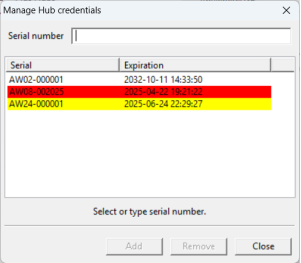
Step 1: Verify certificate expiration dates
Step 2: Replace an expired Hub certificate
Step 3: Re-authenticate the Hub with the AnywhereUSB Managers
After you have updated the Hub's certificate, the new certificate will not be accepted by the existing AnywhereUSB Managers. You will need to re-authenticate the Hub with the Managers.
 PDF
PDF


