Re-authenticate a Hub with the AnywhereUSB Manager
Once a Hub has a new certificate and is online, none of the AnywhereUSB Managers that try to connect to it will succeed. In the Manager, the Expired Hub Cert state displays when you click on the Hub, and an informational dialog displays. You can click OK to close the informational dialog.
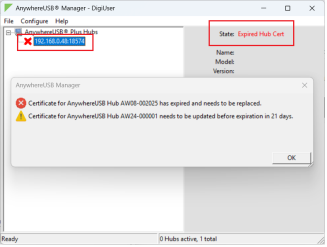
To fix this issue, the Managers that should be allowed to connect to the Hub need the new Hub certificate. Use one of the following methods to update a Hub's certificate on the Manager, depending on your network status.
Private network: Your PC and Hub are on the same trusted network
If your Hub and the AnywhereUSB Manager are on a private, trusted network, such as a LAN, you can delete the Hub certificate in the Manager and collect the updated Hub certificate.
-
Ensure that the Auto-register Hub Cert option is enabled.
-
Remove the Hub certificate from the AnywhereUSB Manager.
-
The next time the Manager attempts to connect to the Hub, the Manager will collect the Hub certificate.
Note If the Auto-register Hub Cert option is disabled, you can use the Open network method described below to get the Hub's certificate and add it to the Manager.
Open network: Your PC and/or Hub are not on a trusted network
If your Hub and the AnywhereUSB Manager are on a network that is not trusted, such as the internet, you can copy the certificate from the Hub and add it to each Manager that needs to connect to it.
-
Ensure that the Auto-register Hub Cert option is disabled.
-
Get the Hub's current certificate.
-
Enable shell access on the Hub.
-
Collect the certificate with the applicable command:
-
Linux: Collect the certificate with scp:
$ scp admin@IP:/etc/config/ssl.crt hub-cert.pem
The Hub's new certificate will be hub-cert.pem in the local directory.
-
Windows: Use a secure shell application like putty's pscp or Windows 10 scp:
> pscp admin@IP:/etc/config/ssl.crt hub-cert.pem
With these commands, the Hub's new certificate is hub-cert.pem in the current folder.
-
-
-
Manually add the certificate to the AnywhereUSB Manager in the Manage Hub Credentials dialog.
-
The next time the Manager attempts to connect to the Hub, the Hub's certificate will match the certificate on the Manager and the connection will be successful.
-
To immediately attempt a connection to the Manager, choose File > Refresh in the Manager.
-
 PDF
PDF


