Manually run an automation
Automations can be also scheduled to run automatically, on the Triggers page of the automation details. See Create an automation.
Manually run an automation on a specific device
- From the main menu, click Devices.
- Select one or more devices to run an automation against, or click a device Name or Device ID to open the Device Details view.
- From the Actions menu, click Run Automation.
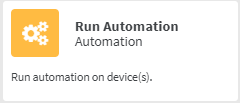
- Select an automation and click Run.
Run an automation from the Automations page
- From the main menu, click Management > Automations.
- Select an automation.
- Click Actions > Run automation.
You can also run an automations from the Automations details view
- From the main menu, click Management > Automations.
- Select an automation and click Actions > Automation Details, or click the Automation ID or Name of the automation.
- Click Run Automation.
Set an automation to run as part of a template
You can also set an automation to run as part of a template:
-
Prior to scanning devices.
-
After remediation has been performed on a device.
-
After a successful scan.
See Create a template for details.
 PDF
PDF


