Create a template
There are two ways to create a template:
-
Option 1: Import the settings and files from a device to a template.
-
Option 2: Copy settings and files from an existing template to a new template.
Option 1: Import the settings and files from a device to a template
-
Upgrade the firmware on the test router.
-
Confirm that the router functions as it should with the new firmware.
-
Troubleshoot any issues before proceeding. If the router functions correctly, proceed to Step c.
-
Click Templates > Create to start the Configurations template wizard. You will be copying the firmware from the upgraded router to the new template.
-
When configuring the new template, make sure to use the following template settings.
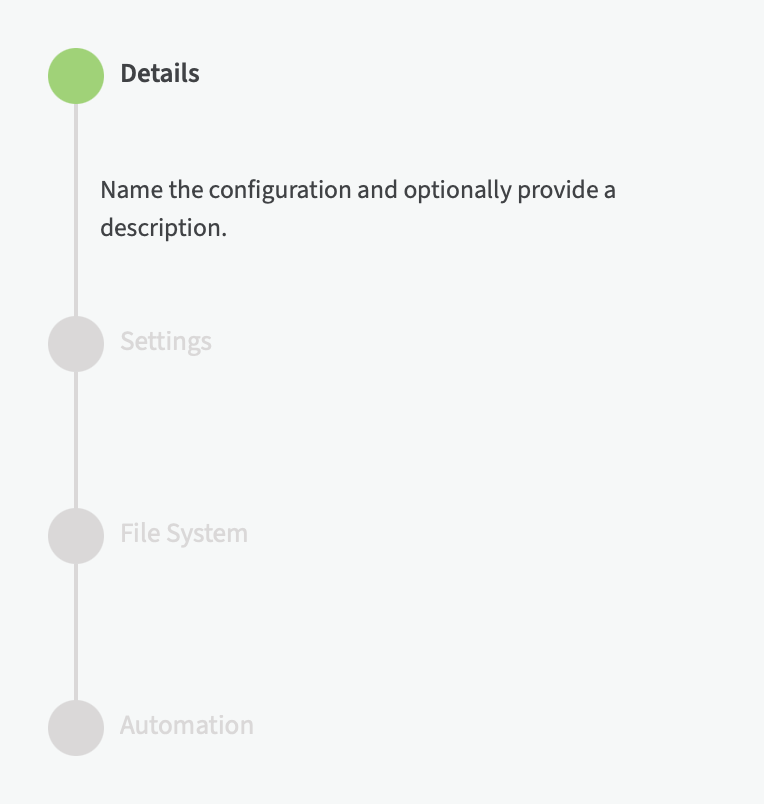
Details page
Groups drop-down: Select the test group that has the test router.
Select a Model Device drop-down: Select the test router with the upgraded firmware.
Cellular Modem Firmware
-
Skip this page.
Settings page
-
Import from button: Click the gray button to import the settings, files, and/or firmware from the upgraded router into the template.
Containers page
Note If you did not purchase containers, you will not see this page.
-
Click Continue.
File System page
-
Click Continue to accept the files copied from the upgraded router.
Automation page
-
Enable Scanning toggle: Enable scanning so the template is active.
-
Alert toggle: Enable alerts so you will be notified when the scan occurs.
-
Remediate toggle: Disable remediation. For information about this setting, see Remediation setting in a template.
-
-
Add a new group to the template.
The routers are automatically scanned for compliance.
-
Go to the Template Scan History tab for one of the newly scanned routers.
Check that the firmware was found to be non-compliant with the firmware in the template. This confirms that the template works as expected.
-
In the template, enable remediation.
-
Run the scan again (Scan Now).
The routers are scanned for compliance and the firmware is upgraded.
-
Troubleshoot any issues before proceeding. If the routers in the new group function as expected, proceed to Step 5.
Option 2: Import the settings and files from an existing template to a new template
-
On the Templates page, click the checkbox to select the template you want to copy.
-
Click Actions > Copy and Upgrade to start the template wizard.
When configuring the new template, make sure to use the following template settings.
Details page
-
Groups field: Select the test group with the test router you plan to upgrade.
-
Firmware Version drop-down: Click the firmware version to which you want to upgrade.
Cellular Modem Firmware
-
Skip this page.
Settings page
-
Click Continue to accept the settings copied from the template.
Containers page
Note If you did not purchase containers, you will not see this page.
-
Click Continue to skip this page.
File System page
-
Click Continue to accept the files copied from the template.
Automation page
-
Enable Scanning toggle: Enable scanning so the template is active. Once you save the new template, the test router will be automatically scanned for compliance.
-
Alert toggle: Enable alerts so you are notified and can see when the template runs a scan.
-
Remediate toggle: Disable remediation. For information about this setting, see Remediation setting in a template.
-
-
Run the scan (Scan Now).
The test router is scanned for compliance.
-
Go to the Template Scan History of the test router.
Check that the firmware was found to be non-compliant with the firmware in the template. This confirms that the template works as expected.
-
In the template, enable remediation.
-
Run the scan again (Scan Now).
The test router is scanned for compliance and the firmware is upgraded.
-
Troubleshoot any issues before proceeding. If the router functions as expected , proceed to Step i.
-
Add a new group to the template.
The routers are automatically scanned for compliance and the firmware upgraded.
-
Troubleshoot any issues before proceeding. If the router functions correctly, proceed to Step 5.
 PDF
PDF


