Step 4: Configure the cellular connection
Connect Tank is configured with a default APN that you need to change to register Connect Tank on the cellular network for your cellular service provider. Use the command line interface (CLI) to initially configure the cellular connection.
Before you begin, make sure you have the following required equipment and information:
- Computer running a terminal emulator program
- USB type A to B cable
- APN from your cellular service provider
- The battery and SIM card must be properly installed.
To register Connect Tank on a cellular network:
- Connect a USB type A to B cable from your computer to the USB type B port.
Note Do not use the mini USB port, which is covered by a red X in the graphic below.
You may need to install device drivers or wait for your computer to automatically install them when connecting Connect Tank to a computer using a USB cable. Digi-recommended drivers are available at www.ftdichip.com/Drivers/VCP.htm.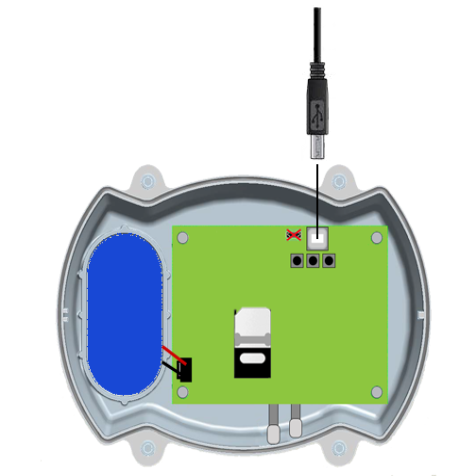
-
Open a terminal program on a computer and connect to Connect Tank using the following configuration:
- Connection port: Connect to the COM port associated with the USB cable connected to Connect Tank
- Baud rate or bits per second: 115200
- Data: 8 bit
- Parity: None
- Stop: 1 bit
- Flow control: None
- Press the Wake button on the device.
- At the command prompt, type set apn=<yourCarrierAPN> where yourCarrierAPN is the string supplied by your cellular service provider.
-
Press Enter. The terminal program displays the APN configuration setting’s current value and the pending value.
- If required, set a user name, password, and PIN for the SIM card. At the command prompt, type the following and press Enter after each command:
- set usr=<username>
Where username is the name of your cellular account.
- set pwd=<password>
Where password is the password for your cellular account.
- set pin=<pin>
Where pin is the PIN for your SIM card.
- Type activate at the command prompt and press Enter to immediately make the change.
Connect Tank goes to sleep and immediately wakes up to report the change to Remote Manager. After the change completes, it goes to sleep again. - (Optional) Verify the new settings:
- Press the Wake button.
- At the command prompt type set commandname where commandname is one of the settings you updated, such as apn.
For details about these commands, see CLI commands.
NEXT STEP: After reviewing components, proceed to Step 5: Check the cellular connection.
 PDF
PDF


