Wake Connect Tank
If Connect Tank is powered and all LEDs are off, it is in sleep mode. You can wake the device manually, if needed.
Note The LED indicators only light up when you wake the device by manual intervention: pressing the Wake button inside the device or using a magnet. When the device automatically wakes up as scheduled to take and push readings, the LEDs do not light up since no one may be physically present to see the LED start-up sequence. See Connect Sensor LED start-up sequence.
Manually wake the device: magnet
You can swipe a magnet across the top of the device to wake the Connect Sensor+.
When you wake Connect Tank, the LED indicators light up in a predetermined sequence as the device wakes up.
Manually wake the device: Wake button
You can wake the Connect Sensor+ by pressing the Wake button inside the device.
-
Open the device.
-
Press the Wake button inside the device.
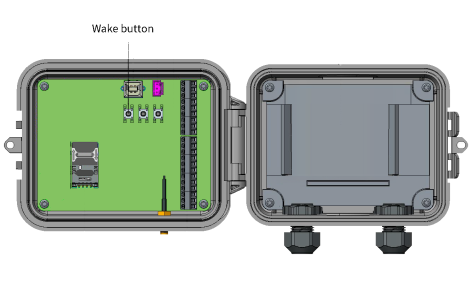
-
When you wake Connect Tank, the LED indicators light up in a predetermined sequence as the device wakes up.
-
Close the cover on the device. The cover snaps into place.
Note The Connect Sensor+ enclosure may require some force to close. This is intended as part of the design to ensure a robust seal in damp or dusty environments. For details about closing the Connect Sensor+ enclosure, see Closing the v2.
CLI commands and waking Connect Tank
You can connect a USB cable from a computer to Connect Tank and use CLI commands to perform actions on the device. See Open a terminal program and use CLI commands for more details about this process.
Connect Tank has a 30-second timeout period between when a CLI command has been entered and the command is processed. When Connect Tank has finished processing the command, the device goes to sleep, and "zzz... " appears in the terminal program.
If you press the Wake button or use a magnet to wake Connect Tank during this 30-second timeout period, the LED lights will not be activated, as the device is already awake. Make sure "zzz..." appears in the terminal program before you try to wake the device.
Connect Tank LED start-up sequence
The LED indicators light up in a predetermined sequence when you manually wake the Connect Tank. For a description of where the LEDs are located on the device, see Connect Tank LEDs.
- Press the Wake button inside the device or swipe a magnet across the device.
- The cellular and battery LEDs light up purple for one second and then turn off.
- The sensor LED blinks green as readings are taken and then turns off when readings are complete.
- If Bluetooth is enabled, the Bluetooth LED blinks yellow for 30 seconds. If a Bluetooth device is attached, the Bluetooth LED turns solid and remains lit.
Note If Bluetooth is not enabled, the Bluetooth LED does not light up.
- Connect Tank takes and pushes data readings.
- The Connect Tank takes a battery life reading. The battery LED blinks either blue or red, depending on the status of the battery life.
- The cellular LED blinks blue until the connection to Remote Manager is complete.
- The Connect Tank pushes the data. When the data transfer is complete, the cellular LED is solid blue.
- After a few seconds, the cellular LED turns off.
 PDF
PDF


