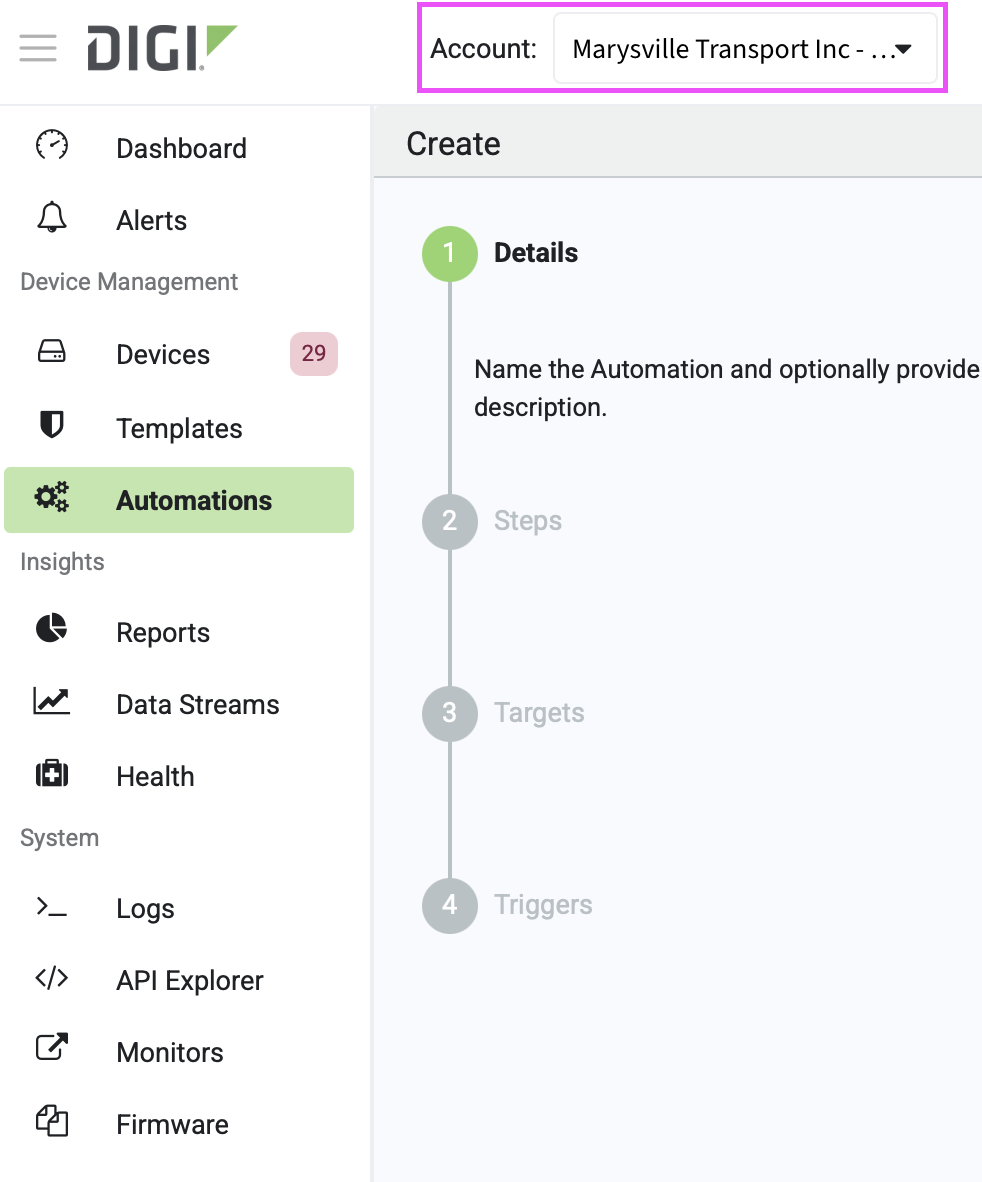Create a new automation
-
Click
 Create.
Create.The automations wizard displays.
-
On the Details tab, configure these settings:
Setting name Description Name Type a name for the new automation. Description Enter additional information if needed. Debug Mode Handling Select when you want the automation to fail if a device is in debug mode.
-
Reject - Automation will fail at the start if the device is in debug mode. This is the default setting.
-
Allow - Automation continues regardless of whether the device is in debug or not.
-
Cancel - Automation will fail at any step if the device transitions to debug mode.
Maintenance Window Handling Select when you want the automation to fail if the device is outside its maintenance window.
-
Reject - Automation will fail at the start if the device is outside its maintenance window.
-
Allow - Automation continues regardless of whether device is within or outside the maintenance window. This is the default setting.
-
Cancel - Automation will fail at any step if device transitions out of its maintenance window.
Note The maintenance window is determined by tasks that are scheduled to occur during a certain period of time. These maintenance tasks can be created and managed using templates or automations in Remote Manager or by configuring settings on the device using Remote Manager and/or DAL OS Web UI and/or CLI.
Offline Device Handling
Select whether you want the automation to occur even if some of the devices are offline.
-
Run - Automation runs as scheduled even if the device is offline. Any steps requiring the device to be online may fail. This is the default setting.
-
Skip - Automation runs as scheduled devices that are offline are skipped. Those devices are not included in the count and no messages are generated for these devices.
Account
The name of the account or sub account to which the automation will be added.
Caution This field cannot be changed. If the account shown is incorrect, click
 to cancel the new automation. From the , select the account to which you want the new automation added. Then create a new automation.
to cancel the new automation. From the , select the account to which you want the new automation added. Then create a new automation. -
-
Click Save and continue.
The Steps tab displays. By default, the first step in the automation is the Ping action. You can configure the settings if you want to keep it or you can delete it.