Select a device group and use the blue Apply Config button
You can apply a device configuration to the Connect Sensor devices in a device group by clicking the blue Apply Config button in the Device Groups page.
The configuration is applied the next time that the Connect Sensor wakes up and connects to Digi Axess, either at the scheduled wake time or if it is done manually using a magnet.
Note You can apply a configuration file from the Digi Axess Admin menu only to the Connect Sensor devices in the group. Configurations can be applied to a Z45 Controller from the device's web UI.
The list of configurations available includes the device configurations that have been backed up and saved, for the devices that are in a device group to which you have access, plus all of the default configurations that are provided with your Digi Axess account.
Note You can apply a configuration to a Connect Sensor device using this method or other methods. See Apply a configuration to a device or a device group: Overview.
-
Access the Digi Axess Admin page. You must have Admin or Device User privileges to access this page.
-
From the Device Configuration Management section in the Admin dashboard, click Device Configurations or View next to that label.
As an alternative, you can click Device Configurations from the dashboard pane to the left of the page. The Device Configurations page displays a list of configurations that can be applied. The Device Groups page displays.
-
In the Group Name column, click on the name of the device group that you want to update. To find a group, scroll through the list of names, or limit the list using the search field. Type a search term in the search field and then click Search. The Device Groups page for that device displays.
-
Click the blue Apply Config button on the right side of the page. The Apply Device Configuration - Select Model page displays.
-
Select a model from the Models list. The selected model is moved to the right side of the page and displays in a green banner in the Selected Models window. Only one model can be selected.
-
Click Next. The Apply Device Configuration - Select Devices page displays.
-
From the Device Configuration type list box, select the configuration type.
-
Provided: The device configuration is saved locally.
-
Shared: The device configuration is saved to Digi Axess.
-
-
Select a configuration from the list of options. The selected configuration is moved to the right side of the page and displayed in the Select Device Config window.
-
Click Next.
-
The Apply Device Configuration - Confirm page displays, showing the devices to which the configuration will be applied, and information about the configuration.
Note A yellow warning banner displays at the top of the screen, to alert you that applying a device configuration that cannot be undone.
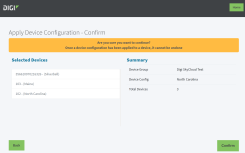
-
Click Confirm to continue and apply the configuration.
If you have changed your mind, click Back to return to the previous screen.
 PDF
PDF


