Select devices to display in the comparison graphs
The comparison graphs show the data collected for a selected set of up to 10 devices. You can select the devices that you want to include in the comparison graphs, and change them at any time.
The status of a device is noted by color and an icon. The status is determined by set of metrics tracked by the firmware.
-
Green: The device is running as expected.
-
Yellow: A device process has not completed as expected.
-
Red: A device process has not completed and requires attention.
-
Gray: The device has not connected to Digi Axess within the configured connection time. The default is 24 hours.
To select the devices that display in the comparison graphs:
- Log into Digi Axess.
- In the toolbar in the left pane, click the Device Comparison icon.
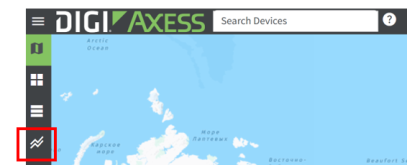
- The Device Comparison page displays. Click Edit Device Selection.
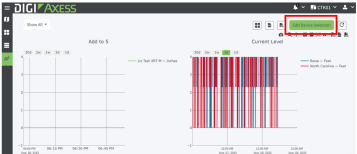
- The Select Devices to Compare (Max 10) page displays.
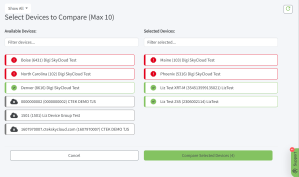
- From the Available Devices list, find a device that you want to include in the comparison graphs. You can scroll through the list or use the search field to limit the list. As you type in the field, the list is limited to devices that match the text string.
- Click on the selected device. It is moved from the Available Devices list to the Selected Devices list.
The number of selected devices displays in the Compare Selected Devices button. When you have selected 10 devices, you cannot select any more.
- You can remove a device from the Selected Devices list.
- To find a device that you want to remove from the comparison graphs, scroll through the list or use the search field to limit the list. As you type in the field, the list is limited to devices that match the text string.
- Click on a device in the Selected Devices list. It is moved from the Selected Devices list to the Available Devices list.
- When selections are complete, click Compare Selected Devices. The Device Comparison screen displays and shows data for only the selected devices.
 PDF
PDF


