Add a user
If you are an administrator, you can add, edit, or remove users from your account.
To add a user to your Digi Remote Manager account:
-
From the main menu, click System >
Users.
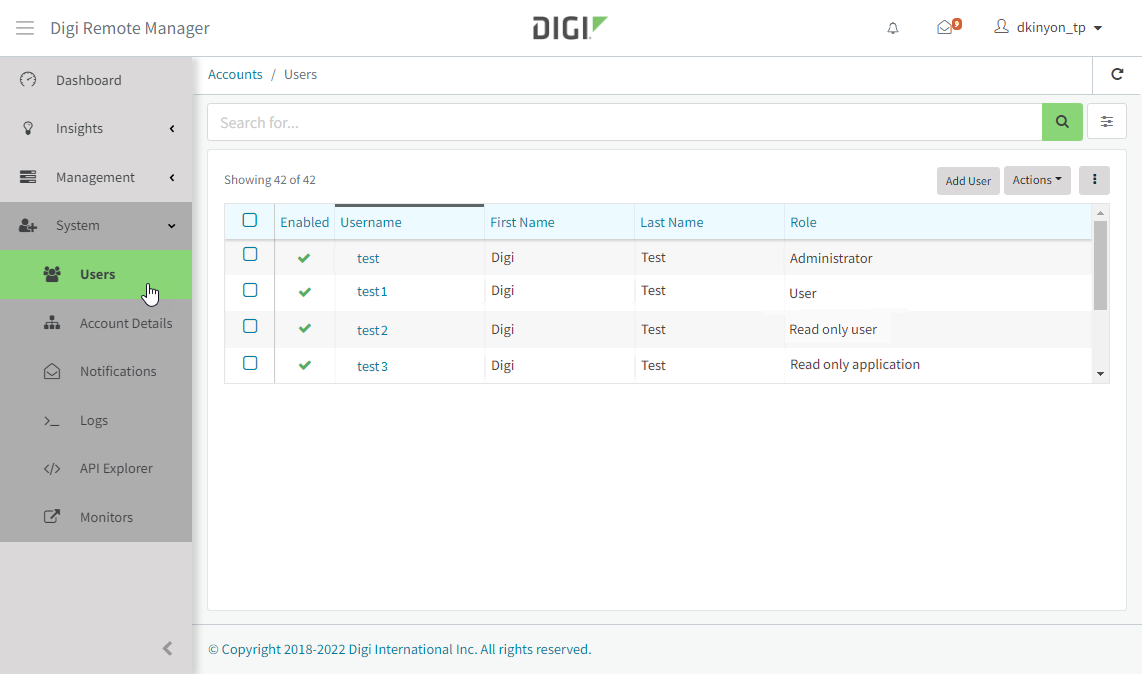
- Click Add user.

- The Add User form displays:
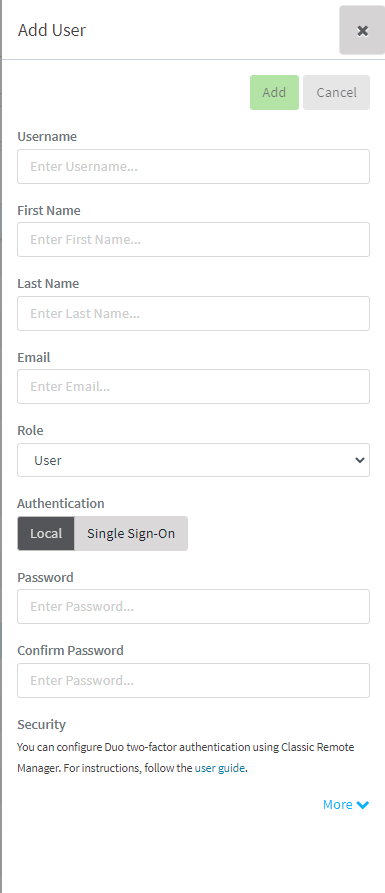
 Complete the form:
Complete the form:Item Description Username (required) Unique username for the user. First Name (required) First name of the user. Last Name (required) Last name of the user. Email (required) Email address of the user. Role Role of the user. See User roles in Digi Remote Manager. Authentication If the user's customer account has been enabled for SAML Single Sign-On, click Single Sign-On to enable single sign-on for this user.
See Configure Digi Remote Manager to use SAML Single Sign-On for more information.
Password (required for local authentication) Password for the user name.
If the user's customer account has been enabled for SAML Single Sign-On and local authentication has been disabled, this option is not available.
Confirm Password (required for local authentication) Confirm the password for the user name.
Security You can configure Duo two-factor authentication, use Classic Remote Manager. See for information about opening the Classic Remote Manager. See Configure Duo two-factor authentication in the Classic Remote Manager User Guide for information about configuring two factor authentication. Click More to complete additional user information:
Item Description Job Title The job title of the user. Phone Number Telephone number for the user. Address Street address of the user. City City of the user. State State of the user address. Postal code Postal code for the user address. Country Country of the user. - Click Add.
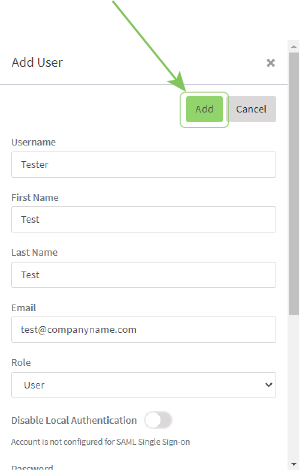
 PDF
PDF


