Devices
The Devices page lists all devices registered in your Remote Manager account.
From the main menu, click Devices.
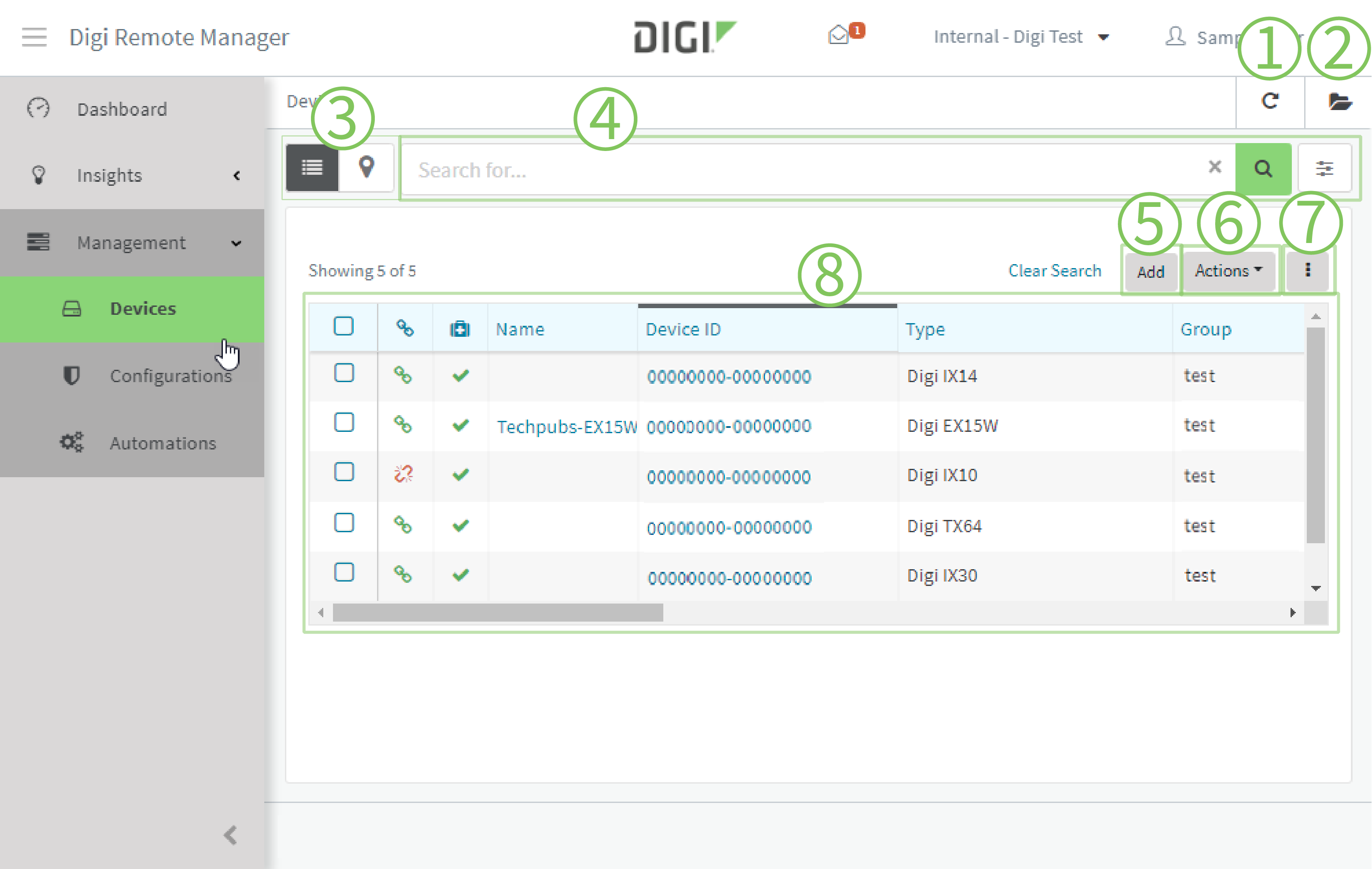
| # | Component | Description |
|---|---|---|
| 1 | Refresh | Click to refresh the device list. |
| 2 | Groups list | Click to toggle on or off a list of available groups. |
| 3 | Views |
|
| 4 | Device filter |
|
| 5 | Add button |
See Register a device. |
| 6 | Actions menu |
See Device actions. |
| 7 | Customize display menu |
Click to customize the display.
|
| 8 | Device list |
|
This
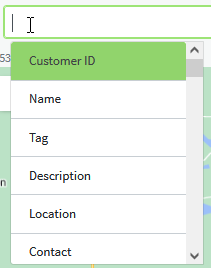
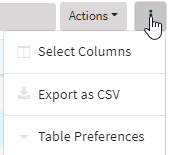
 PDF
PDF


