Enable BLE and configure the BLE password
Some of the latest XBee devices support Bluetooth Low Energy (BLE) as an extra interface for configuration. If you want to use this feature, you have to enable BLE. You must also enable security by setting a password on the XBee 3 802.15.4 RF Module in order to connect, configure, or send data over BLE.
Use XCTU to configure the BLE password. Make sure you have installed or updated XCTU to version 6.4.2 or newer. Earlier versions of XCTU do not include the BLE configuration features. See Download and install XCTU for installation instructions.
Before you begin, you should determine the password you want to use for BLE on the XBee 3 802.15.4 RF Module and store it in a secure place. We recommend a secure password of at least eight characters and a random combination of letters, numbers, and special characters. We recommend using a security management tool such as LastPass or Keepass for generating and storing passwords for many devices.
Note When you enter the BLE password in XCTU, the salt and verifier values are calculated as you set your password. For more information on how these values are used in the authentication process, see BLE Unlock Request - 0x2C.
- Launch XCTU
 .
. -
Switch to Configuration working mode
 .
.
- Select a BLE compatible radio module from the device list.
- Select Enabled[1] from the BT Bluetooth Enable command drop-down.

- Click the Write setting button
 . The Bluetooth authentication not set dialog appears.
. The Bluetooth authentication not set dialog appears.
Note If BLE has been previously configured, the Bluetooth authentication not set dialog does not appear. If this happens, click Configure in the Bluetooth Options section to display the Configure Bluetooth Authentication dialog.
- Click Configure in the dialog. The Configure Bluetooth Authentication dialog appears.
- In the Password field, type the password for the device. As you type, the Salt and Verifier fields are automatically calculated and populated in the dialog as shown above. This password is used when you connect to this XBee device via BLE using the Digi XBee Mobile app.
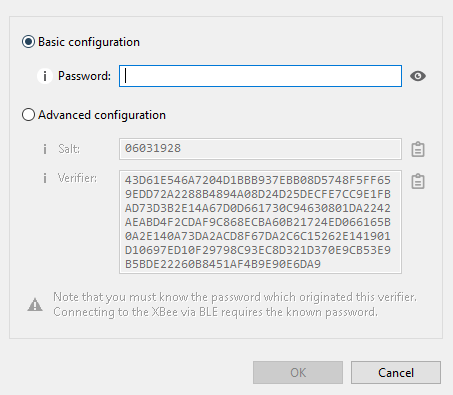
- Click OK to save the configuration.
 PDF
PDF


