Troubleshooting for XCTU
Check here for answers to common questions about working with XCTU.
Troubleshooting: General
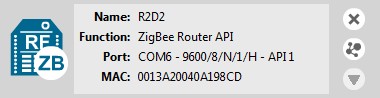
The local radio module might not be joined to any network. In some cases (mostly in ZigBee protocols), the device must be joined to a network in order to determine its configured role.
In the DigiMesh protocol, when you perform a Node Discovery (ND) or a Find Neighbors (FN) operation, the module will not process any AT command until its configured NT time expires. If you want to talk with the device immediately, you must restart it by pressing its reset button.
You may need to press the commissioning button of the device before performing any action with that module in XCTU. Pressing the commissioning button will wake the module for 30 seconds so XCTU can communicate with it.
By default, access to the serial and USB ports in Linux is restricted to root and dialout group users. To access your devices and communicate with them using XCTU, it is mandatory that your Linux user belongs to this group. Follow these steps to add your Linux user to the dialout group:
- Open a terminal console
- Execute this command:
sudo usermod -a -G dialout <user>
Where <user> is the user you want to add to the dialout group.
- Log out and log in again with that user in the system.
Troubleshooting: Networking
In big networks, some devices may not answer the ND command in time. If not all devices are found after executing the remote discovery process, do the following:
- Add those that have been found.
- Click the search button of the local device again.
- When asked whether to clear the list of remote modules, click NO.
- Wait for new modules to be discovered.
Repeat this process until all the modules on your network are found.
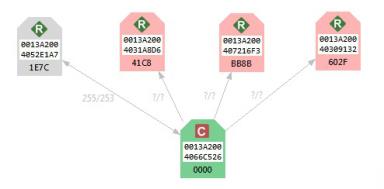
Red radio modules represent devices that were in the network at any time in the past but are unreachable now. When a radio module leaves the network, some devices may still contain information about it. When a new discovery is performed, the module appears to be there but does not answer or is unreachable when XCTU tries to verify the connection.
Troubleshooting: Firmware update
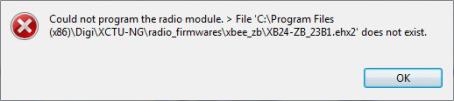
You probably tried to install a firmware using an old firmware. Old firmware packets are not compatible with this new version of XCTU. To obtain an updated firmware version, contact Digi support.
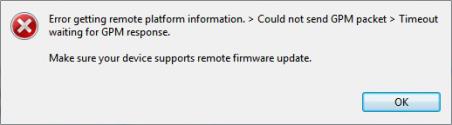
Your remote radio module probably does not support remote firmware update. The following radio modules support the remote firmware update feature:
- XBee/XBee-PRO SX
- XLR Pro Module
- XLR PRO Radio Solution
- XBee/XBee-PRO 802.15.4 (S2C module versions only)
-
XBee/XBee-PRO DigiMesh 2.4 (S2C module versions only)
- XTend RF Module Family (SX module versions only)
- XBee/XBee-PRO ZB and Programmable XBee-PRO ZB
- XBee/XBee-PRO ZB SMTand Programmable XBee-PRO ZB SMT
- XBee-PRO 900HP and Programmable XBee-PRO 900HP
- XBee 868LP and Programmable XBee 868LP
- XBee3 (Zigbee, DigiMesh 2.4, and 802.15.4)
Troubleshooting: Add radio module
Investigate the following possible reasons that XCTU isn't finding your module:
- Radio module not connected/Invalid settings. The selected port or the serial port settings where the radio module is connected are not valid. Make sure you have selected the correct port and settings. The most common serial configuration is:
- Baud rate: 9600 or 115200
- Data bits: 8
- Stop bits: 1
- Parity: None
- Flow control: None
- Sleeping radio module. The radio module may be a sleeping node. If the module is sleeping at the time XCTU tries to communicate with it, XCTU cannot add it to the device list. If you believe your module could be sleeping, try to wake it up by pressing the Commissioning button of the board the module is connected to. Immediately click Retry to attempt to add the radio module again.
- MicroPython application running on radio module. The device may have a MicroPython application running that could disrupt the serial communication. You can increment the XCTU guard time to mitigate this issue by clicking the general preferences page link. Another possibility is that your device is a legacy programmable radio module. In that case, add the device manually and select the programmable checkbox. For more information, see Add a programmable radio module.
- Damaged radio module. The firmware of the module may be damaged or the module may be in programming mode. Click the recovery tool link from the dialog to open XCTU’s XBee recovery tool. For more information, see XBee recovery tool.
The firmware version of the radio module is not installed in XCTU. The radio module firmware may be legacy firmware, and you need to install the legacy radio firmware package on XCTU. Follow these steps to do so:
- Select Help > Install Legacy Radio Firmware option.

- The Install legacy firmware package option should be already selected in the Update the Radio Firmware Library dialog. If not, select it.
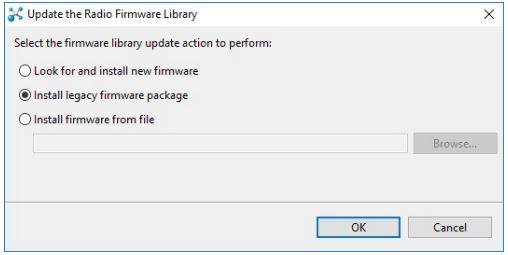
- Click OK to start. A dialog displays the status of the download process.
- If it does not fix the problem, try the same steps but choose the Look for and install new firmware option in the Update the Radio Firmware Library dialog.
- If the problem persists, contact with support so they can provide you the proper firmware for your module. Then, follow previous steps but the Install firmware from file option in the Update the Radio Firmware Library dialog and select the firmware file you were provided with.
 PDF
PDF


