Throughput tool
The Throughput tool allows you to measure the transfer ratio between two radio modules in the same network. To perform a throughput measure, you need to have a local radio module added to XCTU and a remote device in the same network as the local one.
To open the Throughput tool, select Throughput from the Tools drop-down menu on the main XCTU toolbar.
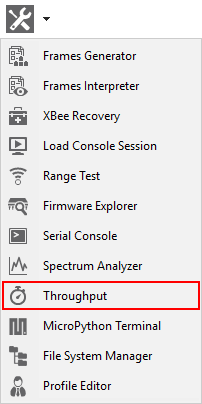
Throughput dialog
Use the Throughput dialog to measure the transfer ratio between two radio modules in the same network. For instructions, see Measure the transfer ratio between two radio modules.
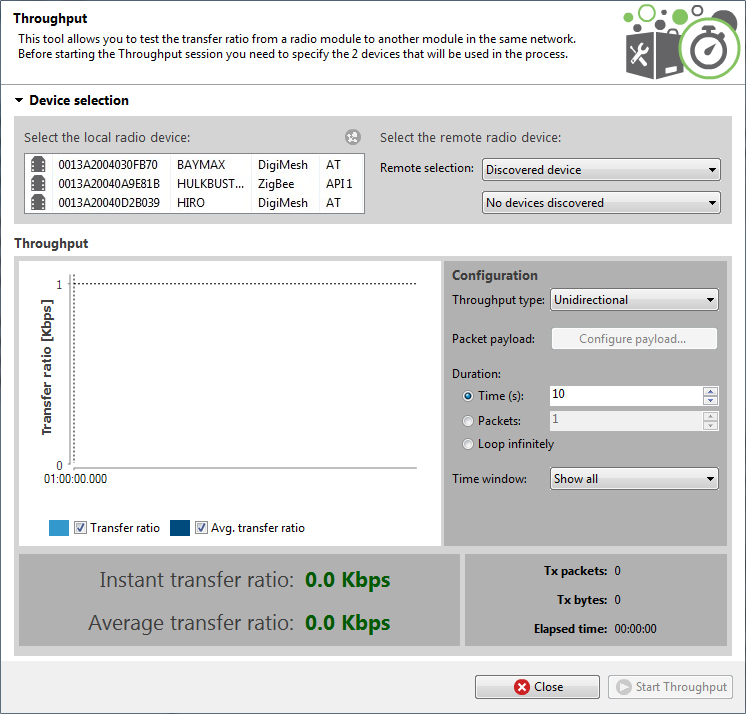
Device selection
Use the Device selection section to designate the local device that will perform the throughput and the remote device that receives the data:

Select the local radio device
| Field/button | Description |
|---|---|
| Local device list |
Populates with devices currently added to XCTU. Select the device you want to use in the throughput session. The list provides the following information about each local device:
|

|
Discovers remote devices for the selected local device. |
Select the remote radio device
The remote device selection can be performed in four ways:
| Field | Description |
|---|---|
| Discovered device |
Displays a list of any remote devices discovered for the selected local device. Only devices whose protocols support node discovery list remote devices. |
| Specify 64-bit address |
Allows a user to manually enter the 64-bit address of the destination device.
|
| Specify 16-bit address |
Allows a user to manually enter the 16-bit address of the destination device. |
| Specify IPv6 address | Allows a user to manually enter the IPv6 address of the destination device. Only supported by Thread modules. |
Note Not all protocols support node discovery. Only devices that support node discovery list remote devices.
Note Not all protocols support IPv6, 64 and 16-bit addressing. Devices that do not support any of these mechanisms display an error at the top of the page.
Throughput session configuration
You can configure the following throughput session options from within the Throughput tool:
| Field | Description |
|---|---|
| Throughput type |
Determines the type of throughput process to perform. Available options include:
|
| Packet payload |
Allows you to configure the packet payload that will be sent to the remote device. Opens a new window where you can configure different payload values by operating mode of the local radio module (AT or API):
Local module working in API mode:
|
|
Local module working in AT mode:
|
|
| Duration |
Determines the duration of the Throughput session. Available options include:
|
| Time window | Configures the visible time window of the transfer ration measured by the throughput session. |

|
When you have configured all the options, click the Start Throughput button to start measuring the transfer ratio of your radio module. |

|
You can stop the process at any time by pressing the same button, now showing the text Stop Throughput. |
Data representation
The chart in the tool represents the instant transfer ratio and the average transfer ratio.
| Field | Description |
|---|---|
| Transfer ratio chart |
Displays the instant transfer ratio with a light blue area and the average transfer ratio as a dark blue line. The instant transfer ratio is calculated every 250ms or every time a packet is sent if sending takes longer than 250ms. You can hide and show chart data by checking or unchecking Transfer ratio and Avg. transfer ratio.
|
| Transfer ratio values |
Displays the instant and average transfer ratio as packets are sent to the remote module during the session.
|
| Session statistics |
Displays session statistics such as the number of packets sent to the remote device, the number of transferred bytes, and the duration of the session.
|
Supported products
Throughput is only supported in these protocols:
- SX
- XLR Module
- ZigBee
- DigiMesh
- XTend
- XTend - DigiMesh
- XC/XSC
- XLR PRO
- 802.15.4
- Digi Point
- Thread
Special considerations
There are some special considerations to be aware of while working with the Throughput tool.
When the local module is working in AT (transparent) mode, the tool automatically performs configuration steps in the module before starting the throughput session, and after finishing or stopping it. A progress bar shows the level of completion for this process:
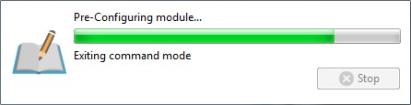
- The bidirectional loopback throughput types only work with remote devices in AT (transparent) operating mode.
- When performing any bidirectional loopback throughput, you need to connect the loopback jumper or the loopback adapter in the remote device before starting and disconnect it after finishing. A dialog box notifies you of the action required:
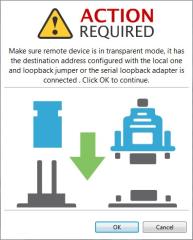
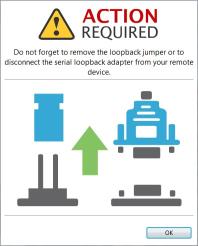
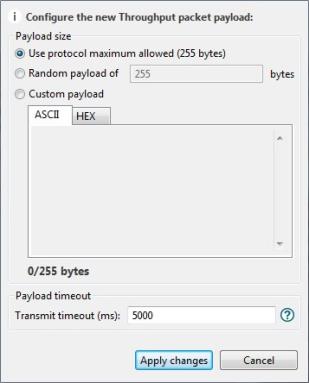
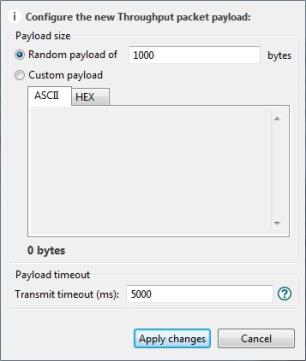
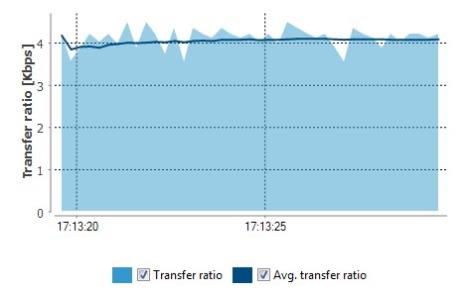

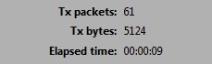
 PDF
PDF


