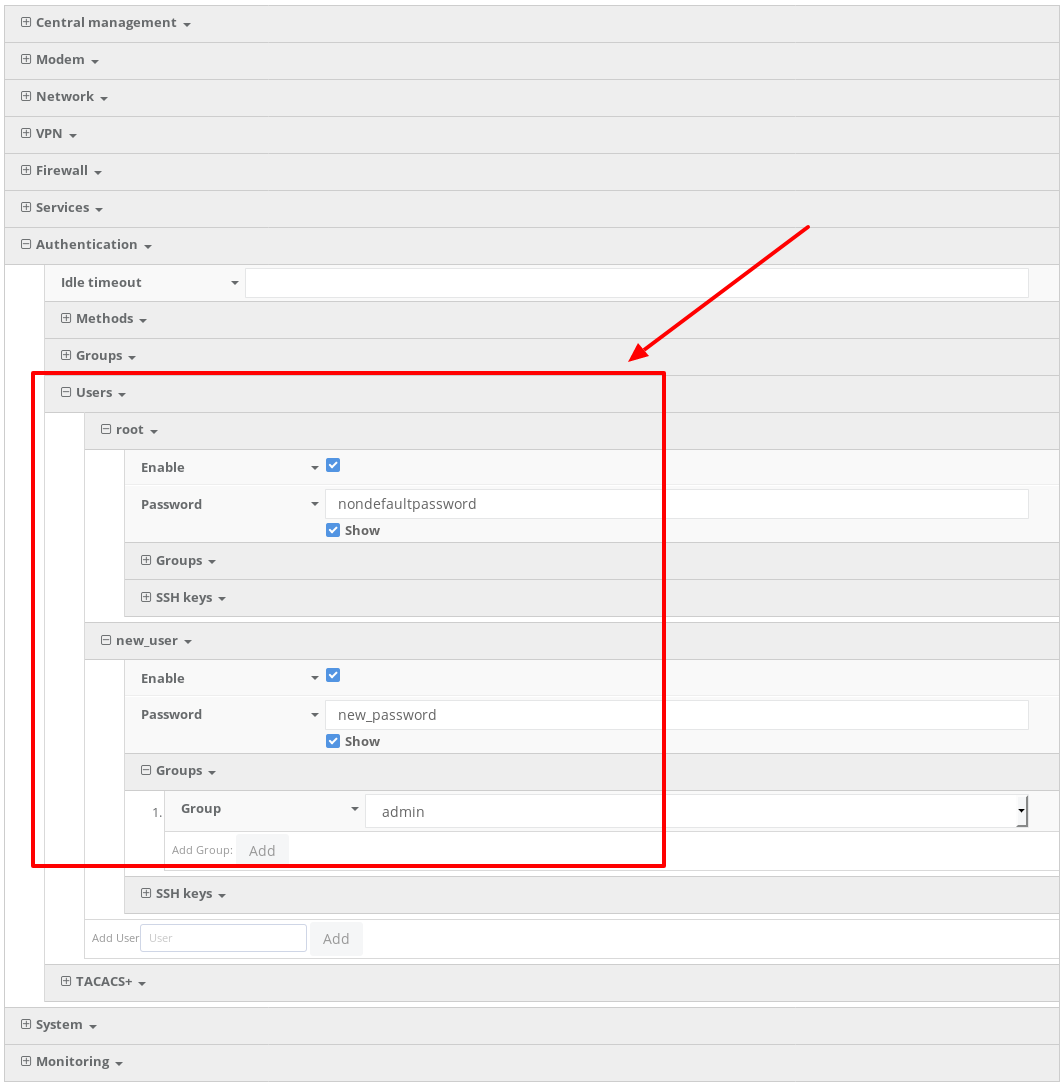Configure users and passwords
Goal
To create a new user or change the default user's password.
Details
Open the configuration profile for the router and make the following changes:
- To update the default user password, enter in the new password in the in the Authentication -> Users -> admin -> Password or Authentication -> Users -> root -> Password option.
- To create a new local admin user:
- Under Authentication -> Users -> Add User, enter in the new username and click Add.
- Enter in the password for the new user
- Under Groups for the new user, select the default admin group. You can create a new group or edit the admin group privileges through the Authentication -> Groups section of the configuration profile.
- Click Save or Update to apply the changes.
Note When you save a user password in aView, the password is stored as a salted hash for security purposes. Clicking show prior to committing the password reveals the value; clicking show after the password has been saved reveals the salted hash.