Map static IP addresses to hosts
You can configure the DHCP server to assign static IP addresses to specific hosts.
Required configuration items
- IP address that will be mapped to the device.
- MAC address of the device.
Additional configuration items
- A label for this instance of the static lease.
To map static IP addresses:

Web
- Log into Digi Remote Manager, or log into the local Web UI as a user with full Admin access rights.
- Access the device configuration:
 Local Web UI:
Local Web UI:- On the menu, click System. Under Configuration, click Device Configuration.
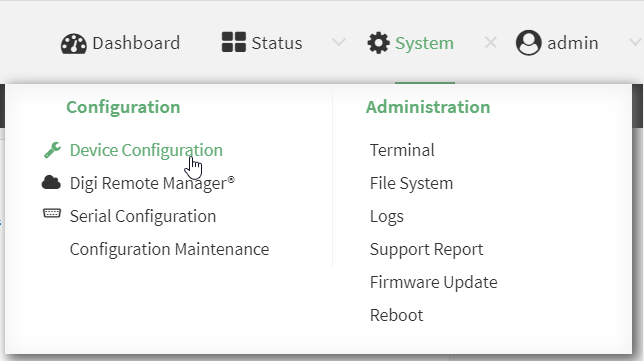
The Configuration window is displayed.
- Click Network > Interfaces.
- Click to expand an existing LAN, or create a new LAN. See Configure a Local Area Network (LAN).
- Click to expand IPv4 > DHCP server > Advanced settings > Static leases.
- For Add Static lease, click .
- Type the MAC address of the device associated with this static lease.
- Type the IP address for the static lease.
Note The IP address here should be outside of the DHCP server's configured lease range. See Configure a DHCP server for further information about the lease range.
- (Optional) For Hostname, type a label for the static lease. This does not have to be the device's actual hostname.
- Repeat for each additional DHCP static lease.
- Click Apply to save the configuration and apply the change.

Command line
- Select the device in Remote Manager and click Actions > Open Console, or log into the Connect EZ 8 local command line as a user with full Admin access rights.
Depending on your device configuration, you may be presented with an Access selection menu. Type admin to access the Admin CLI.
- At the command line, type config to enter configuration mode:
> config
(config)>
- Add a static lease to the DHCP server configuration for an existing LAN. For example, to add static lease to a LAN named my_lan:
(config)> add network interface my_lan ipv4 dhcp_server advanced static_lease end
(config network interface my_lan ipv4 dhcp_server advanced static_lease 0)>
See Configure a Local Area Network (LAN) for information about creating a LAN.
- Set the MAC address of the device associated with this static lease, using the colon-separated format:
(config network interface my_lan ipv4 dhcp_server advanced static_lease 0)> mac 00:40:D0:13:35:36
(config network interface my_lan ipv4 dhcp_server advanced static_lease 0)>
- Set the IP address for the static lease:
(config network interface my_lan ipv4 dhcp_server advanced static_lease 0)> ip 10.01.01.10
(network interface my_lan ipv4 dhcp_server advanced static_lease 0)>
Note The IP address here should be outside of the DHCP server's configured lease range. See Configure a DHCP server for further information about the lease range.
- (Optional) Set a label for this static lease:
(config network interface my_lan ipv4 dhcp_server advanced static_lease 0)> name label
(config network interface my_lan ipv4 dhcp_server advanced static_lease 0)>
- Save the configuration and apply the change.
(config network interface my_lan ipv4 dhcp_server advanced static_lease 0)> save
Configuration saved.
>
- Type exit to exit the Admin CLI.
Depending on your device configuration, you may be presented with an Access selection menu. Type quit to disconnect from the device.
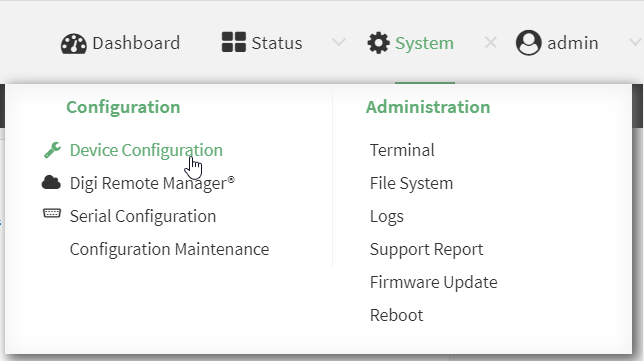
 PDF
PDF


