Configure MFA for a device group
Multi-factor authentication (MFA) is configured for a device group, and every user in that device group and all of that group's child device groups is required to activate MFA on their user profile before they can log in to Digi Axess.
For each device group, you can decide whether to use the MFA configuration inherited from the device group's parent group, or to change the configuration for this device group. The Inherit Device Group Security Settings and MFA Required options work together to determine whether a device group and the group's children have MFA enabled.
To enable MFA for a device group:
-
Access the Digi Axess Admin page. You must have Admin or Device User privileges to access this page.
-
From the Device Management section in the Admin dashboard, click Device Groups or Change next to Device Groups. As an alternative, click Device Groups from the dashboard pane on the left of the screen.
The Device Groups page displays.
-
Find the device group which you want to configure for MFA. Scroll through the list of names, or limit the list using the search field. Type a search term in the search field and then click Search.
-
In the Group Name column, click on the name of the device group for which you want to set up MFA. The Device Groups page displays.
-
Click the Security tab. The security configuration options display.
-
Configure the MFA options:
-
If Inherit Device Group Security Settings is enabled and you want to enable MFA for this device group, click the toggle button for the option to disable it.
-
Click the MFA Required toggle button to enable it.
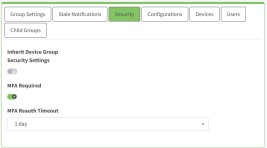
-
-
From the MFA Reauth list box, select the time interval at which the user will be required to re-authenticate using MFA when logging in.
-
Click Save to save the change.
 PDF
PDF


