Activate MFA for a user profile when you log into Digi Axess
The first time you log in to Digi Axess after multi-factor authentication (MFA) has enabled, you are required to activate MFA for your user profile.
You are asked to select an authentication method. You can choose an app-based verification (such as Duo, Authy,or Google Authenticator) or a device or biometric verification (such as YubiKey, Passkey, or Windows Hello).
You can also create backup tokens, which are used to authenticate you if you don't have another device from which to complete multi-factor authentication when you log in. Once you have generated these, you should store them in a secure location for future use.
-
Navigate to digiaxess.com in your web browser.
-
Click Login. The Digi Axess Log In page displays.
-
Enter your user name and password.
-
User name: Enter the user name for your Digi Axess account. Verify the user name with your system administrator.
-
Password: Enter the password for your Digi Axess account.
-
-
Click Submit. The Enable MFA page displays.
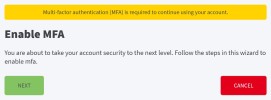
-
Click Next. You are required to select an authentication method. Options are:
-
Token generator: Use an app-based verification, such as Duo, Authy,or Google Authenticator.
-
WebAuthn: Use a device or biometric verification, such as YubiKey, Passkey, or Windows Hello.
-
-
Click Next. Follow the Enable MFA wizard to complete the process. When complete, a confirmation page displays.
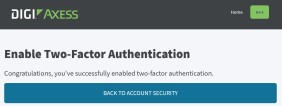
-
Click Back to Account Security. The Update Profile page displays.
-
You should create back-up tokens, which are used to authenticate you as the user if you don't have another device from which to complete the multi-factor authentication when you log in.
-
Click Show Codes. You may be asked to log in using MFA. The Backup Tokens page displays.
-
Click Generate Tokens. The page is updated to display 10 tokens.
-
Save the tokens to a secure location that is easily accessible to you if you don't have another device from which to complete the multi-factor authentication.
-
Click Back to Account Security. The Update Profile page is updated to show that you have 10 backup tokens available.
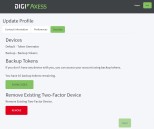
-
-
Click Home to display the Digi Axess map page.
 PDF
PDF


