Remove MFA from a user profile
After multi-factor authentication (MFA) has been enabled for a user's profile, the user can review remove an existing two-factor device if needed. If you do this action, you must re-enable MFA for your user profile to be able to log into Digi Axess.
-
Access the Digi Axess Admin page. You must have Admin or Device User privileges to access this page. However, only users with Admin privileges can access the User Management section.
-
In the left-hand pane, click your log in name at the top of the section. The Update Profile screen displays.
-
Click the Security tab, if is not selected by default.
-
Click Remove. The Remove Two-factor Device page displays.
-
Click Confirm to confirm this action.
-
Click Remove. The Enable MFA page displays.
-
Click Next. You are required to select an authentication method. Options are:
-
Token generator: Use an app-based verification, such as Duo, Authy,or Google Authenticator.
-
WebAuthn: Use a device or biometric verification, such as YubiKey, Passkey, or Windows Hello.
-
-
Click Next. Follow the Enable MFA wizard to complete the process. When complete, a confirmation page displays.
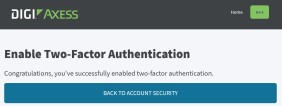
-
Click Back to Account Security. The Update Profile page displays.
-
You should create back-up tokens, which can be used to access your device if you don't have another device from which to complete the multi-factor authentication when you log in.
-
Click Show Codes. You may be asked to log in using MFA. The Backup Tokens page displays.
-
Click Generate Tokens. The page is updated to display 10 tokens.
-
Copy these tokens, and save them to a place that is easily accessible to you if you don't have another device from which to complete the multi-factor authentication.
-
Click Back to Account Security. The Update Profile page is updated to show that you have 10 backup tokens available.
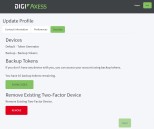
-
-
Click Home to display the Digi Axess map page.
 PDF
PDF


