Delete a formula using the Go button from the Administration dashboard
Note This feature is for Connect Sensor family variants only.
You can delete a formula that is no longer needed by clicking the Go button on the Formulas page. The formula is deleted from the Formulas page and is also deleted from the Formula Definition page in the device's web UI.
If the formula has been connected to an input pin on a device, you are not allowed to delete the formula. The Delete Multiple Objects page displays a list of the devices to which the formula is assigned to an input pin. Before you can delete the formula, you must select a different formula for those input pins or disable the pin.
-
Access the Digi Axess Admin page. You must have Admin or Device User privileges to access this page.
-
From the Device Configuration Management section in the Admin dashboard, click Formula or Change next to that link. As an alternative, you can click Formula from the dashboard pane to the left of the page.
-
Click the check box next to each of the formulas that you want to delete.
To choose items to delete, you can scroll through the list or use the search fields to limit it.
-
From the list box next to the Go button, select the Delete Selected Formulas option.
-
Click Go. The Delete multiple objects page displays.
-
Review the deletions.
-
To complete the deletion, click Yes, I'm sure. You are returned to the Formulas page. A banner displays, with the message "Successfully deleted x Formulas."
If you don't want to delete anything, click No, take me back to return to the Formulas page.
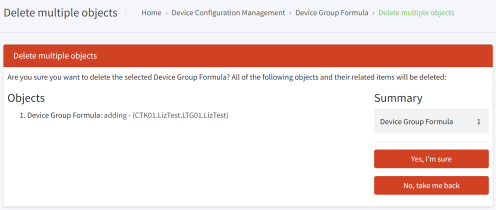
-
If the formula has been connected to an input pin on a device, you are not allowed to delete the formula. A list of the devices to which the formula is assigned to an input pin displays. Before you can delete the formula, you must select a different formula for those input pins or disable the pin.
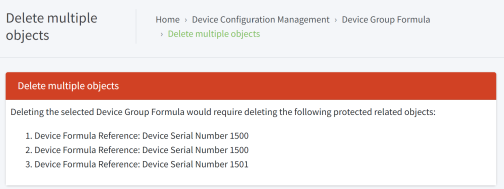
-
 PDF
PDF


