Manually wake the Connect Sensor+
If Connect Sensor+ is powered and all LEDs are off, it is in sleep mode. You can wake the device manually, if needed.
Note The LED indicators only light up when you wake the device by manual intervention: pressing the Wake button inside the device or using a magnet. When the device automatically wakes up as scheduled to take and push readings, the LEDs do not light up since no one may be physically present to see the LED start-up sequence. See Connect Sensor LED start-up sequence.
Manually wake the device: Magnet swipe
You can swipe a magnet across the top of the device to wake the Connect Sensor+.
When you wake Connect Sensor+, the LED indicators light up in a predetermined sequence as the device wakes up.
Manually wake the device: Wake button
You can wake the Connect Sensor+ by pressing the Wake button inside the device.
-
Open the device.
-
Press the Wake button inside the device.
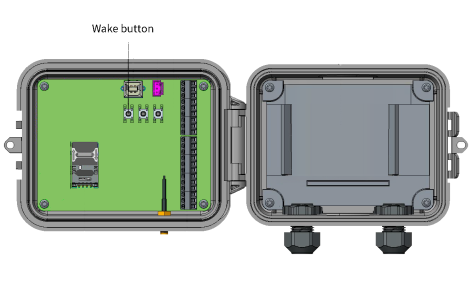
-
When you wake Connect Sensor+, the LED indicators light up in a predetermined sequence as the device wakes up.
-
Close the cover on the device. The cover snaps into place.
Note The Connect Sensor+ enclosure may require some force to close. This is intended as part of the design to ensure a robust seal in damp or dusty environments. For details about closing the Connect Sensor+ enclosure, see Closing the Connect Sensor+.
Connect Sensor+ LED start-up sequence
The LED indicators light up in a predetermined sequence when you manually wake the Connect Sensor+.
- Press the Wake button inside the device or swipe a magnet across the device.
- The cellular and battery LEDs light up purple for one second and then turn off.
- The sensor LED blinks green as readings are taken and then turns off when readings are complete.
- If Bluetooth is enabled, the Bluetooth LED blinks yellow for 30 seconds. If a Bluetooth device is attached, the Bluetooth LED turns solid and remains lit.
Note If Bluetooth is not enabled, the Bluetooth LED does not light up.
- Connect Sensor+ takes and pushes data readings.
- The cellular LED blinks red while the Connect Sensor+ attempts to bring up the modem and connect to the cellular network.
- The Connect Sensor+ takes a battery life reading. The battery LED blinks either blue or red, depending on the status of the battery life.
- The cellular LED blinks blue until the connection to Digi Axess is complete.
- The Connect Sensor+ pushes the data. When the data transfer is complete, the cellular LED is solid blue.
- After a few seconds, the cellular LED turns off.
 PDF
PDF


