Configure a digital input pin on a Connect Sensor XRT-M
You can configure an input pin for digital data.
-
 Navigate to the Input Configuration page.
Navigate to the Input Configuration page.
-
From the Options section, click Applications. The Available Applications page displays.
-
Click Automation Control. The Management & Administration page displays.
-
Click Inputs. The Input Configuration page displays.
-
-
In the Input Type column, click on a Disabled button.
Note An input pin with an input type other than Disabled has already been configured and can be updated.
-
At the top of the page, click Digital.
-
Configure the settings as described in the tables below.
Digital Input Source
Item Description Primary Source
Select an input source option.
-
Configured Inputs: Select an input pin.
-
Configured Outputs: Select an output pin.
-
System Variables: Select a standard data option.
-
Onboard I/O
Additional Modifiers
Use the Additional Modifiers to take the value you have coming in from the pin and combine it with multiple digital inputs or outputs, outside of a formula.
-
Operation: Select AND or OR.
-
Source: Select an input source.
General Pin Options
Item Description Polarity
Select the polarity for the input pin to specify which status option signifies "off".
-
0: 0 is off.
-
1: 1 is off.
Formula
(Optional) Select an existing formula from the Formula list box.
When data is received from the input source, the formula is run, and the result is the output value for this source.
You can create a formula from this page if needed.
-
Add Device Formula: Click the plus icon to display the Add Formula page so you can create a formula for this device.
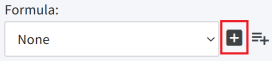
-
Add Device Group Formula: Click the plus with lines icon to the display the Add Device Group Formula page so you can create a formula that can be used by the devices in a specified device group.
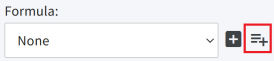
Display Options
Item Description Input Name
Enter a descriptive name for in the input source. The name should be unique.
[ON Label]
Enter a label that describes the "on" state of the input pin and displays instead of the "on" Polarity option (1 or 0). This label displays on the Digi Axess pages and graphs. This label works with the [OFF] Label.
For example, the [ON] and [OFF] labels could say HIGH and LOW, or ON and OFF.
[OFF Label]
Enter a label that describes the "off" state of the input pin and displays instead of the "off" Polarity option (1 or 0). This label displays on the Digi Axess pages and graphs. This label works with the [ON] Label.
For example, the [ON] and [OFF] labels could say HIGH and LOW, or ON and OFF.
Display Group
Select a display group in which this input source will be included. A display group is used to group similar devices together for easy comparison.
The options in the Display Group list box are defined in the Dashboard Settings page.
If you choose Disabled, the input source is not included in a display group.
Display Value
Select the label(s) for this input source that should display within Digi Axess.
-
Input Source: Display only the Input Name label entered in the Display Options section.
-
Threshold Alert: Display only the Threshold Alert label entered in the Thresholds section. The Threshold Alert label is available only if a threshold has been configured and then applied to this device.
-
Both: Display both the Input Name label and the Threshold Alert label.
Indicator Type
Specify whether the status of an alarm should display as a colored dot on the Device Summary page and the Automation Dashboard.
-
None: The colored dot displays in gray.
-
LED: The colored dot displays the color configured in the Alarm State list box.
-
-
You can configure a threshold for the on and off states of the input pin, if needed. When a threshold is enabled and the threshold value is met, an LED button that displays next to the [ON] Label or [OFF] Label changes to the color selected from the Alarm State list box.
Alarms/Programs: OFF State Alarms
Item Description Alarm
You can enable a threshold alarm for when the input pin changes to the [OFF] State by selecting a notification group from the Off State Alarm list box.
When a threshold is enabled and the Off State Threshold Alert value is met, an LED button that displays next to the [OFF] Label changes to the color selected from the Off State Alarm State list box.
Threshold Alert
Enter an Off State Threshold Value that is compared to the input source value. If the value of the input pin matches the threshold value, a colored alarm dot displays within Digi Axess.
The color is determined by the Off State Alarm State option.
Alarm State
Select a color for the colored dot that displays next to the [OFF] Label in Digi Axess pages when the Off State Threshold Alert value is met.
-
None: The dot is gray.
-
Green
-
Yellow
-
Red: The red dot blinks.
-
Blue
Alarms/Programs: ON State Alarms
Item Description Alarm
You can enable a threshold alarm for when the input pin changes to the [ON] State by selecting a notification group from the On State Alarm list box.
When a threshold is enabled and the On State Threshold Alert value is met, an LED button that displays next to the [ON] Label changes to the color selected from the On State Alarm State list box.
Threshold Alert
Enter a Threshold Value that is compared to the input source value. If the value of the input pin matches the threshold value, a colored alarm dot displays within Digi Axess.
The color is determined by the On State Alarm State option.
Alarm State
Select a color for the dot button that displays next to the [ON] Label in Digi Axess pages when the On State Threshold Alert value is met.
-
None: The dot is gray.
-
Green
-
Yellow
-
Red: The red dot blinks.
-
Blue
-
-
Click Enable. A confirmation dialog displays.
-
Click OK. Click Back to return to the Input Configuration page.
 PDF
PDF


