Example: Use a ping test for WAN failover from Ethernet to cellular
In this example configuration, the WAN interface serves as the primary WAN, while the cellular Modem interface serves as the backup WAN.
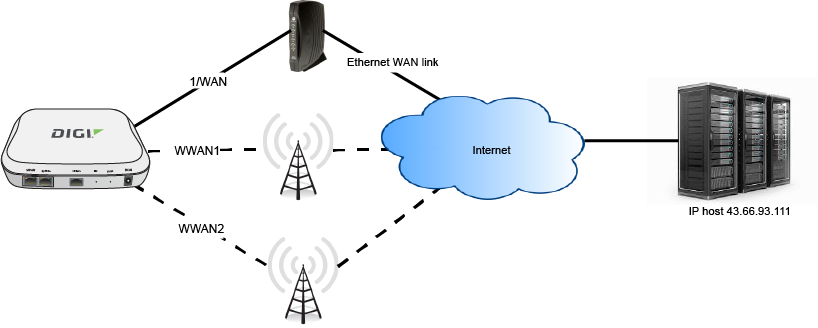
In this example configuration, SureLink is used over for the WAN interface to send a probe packet of size 256 bytes to the IP host 43.66.93.111 every 10 seconds. If there are three consecutive failed responses, the default Update Routing recovery action will increase the metric for the WAN interface by 100, which will cause the EX50 device to start using the Modem interface as the default route. It continues to regularly test the connection to WAN, and when tests on WAN succeed, the device falls back to that interface.
To achieve this WAN failover from the WAN to the Modem interface, the WAN failover configuration is:

Web
- Log into Digi Remote Manager, or log into the local Web UI as a user with full Admin access rights.
- Access the device configuration:
 Local Web UI:
Local Web UI:- On the menu, click System. Under Configuration, click Device Configuration.
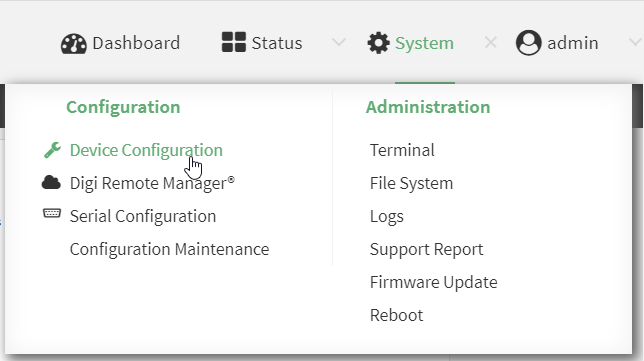
The Configuration window is displayed.
- Configure active recovery on WAN:
- Click Network > Interface > WAN > SureLink.
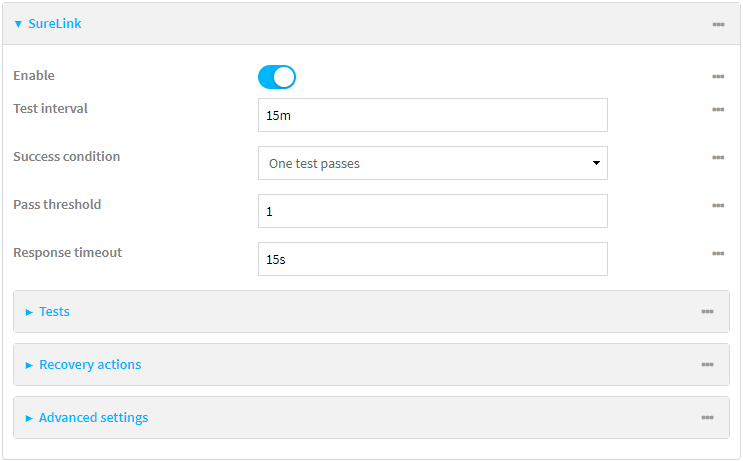
- For Test interval, type 10s.
- Click to expand Tests.
- Disable the default DNS test:
- Click to expand the default DNS configured test.
- Click to toggle off Enable.
- Click to add a new test.
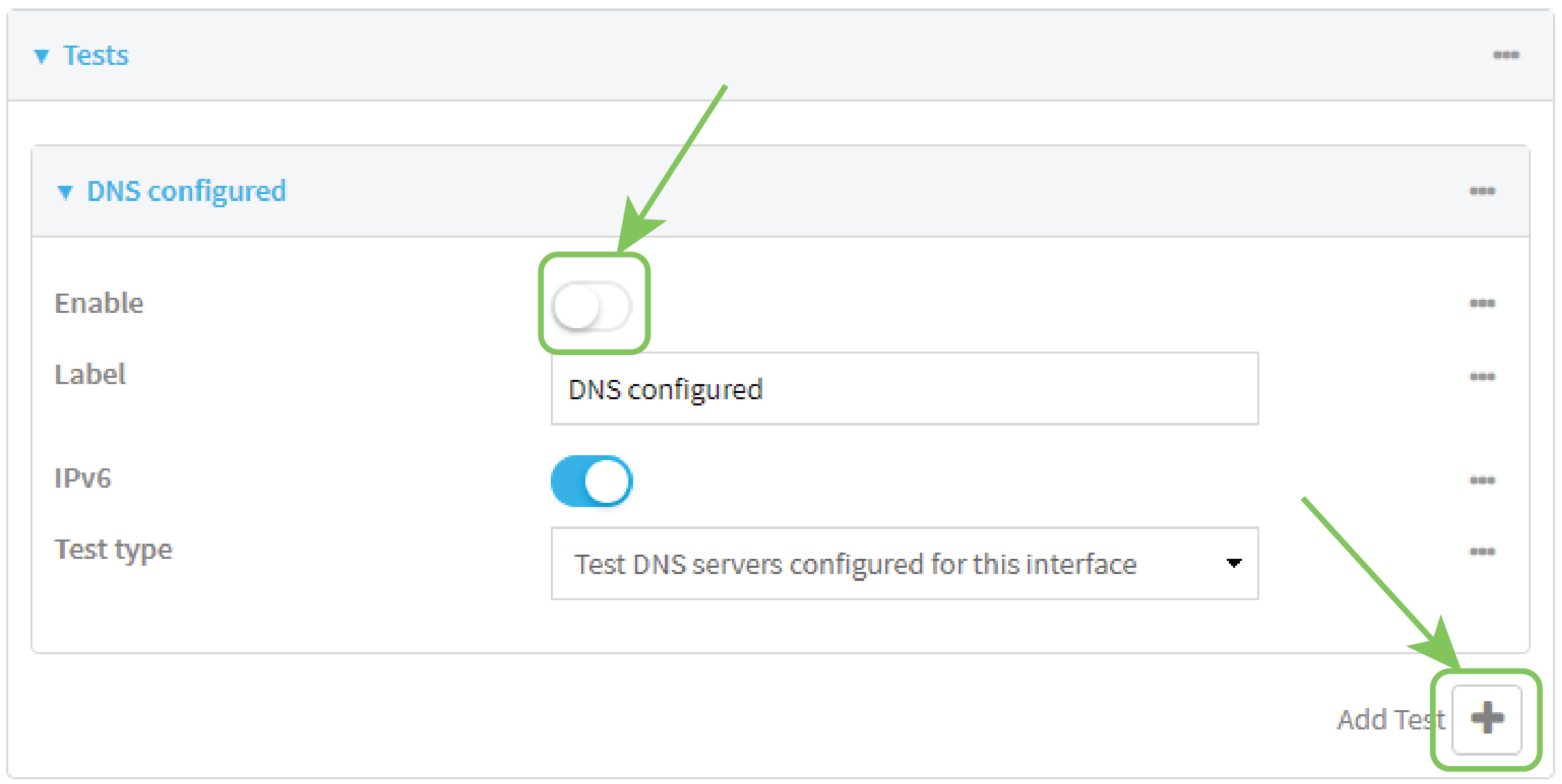
- For Test type, select Ping test.
- For Ping host, type 43.66.93.111.
- For Ping payload size, type 256.
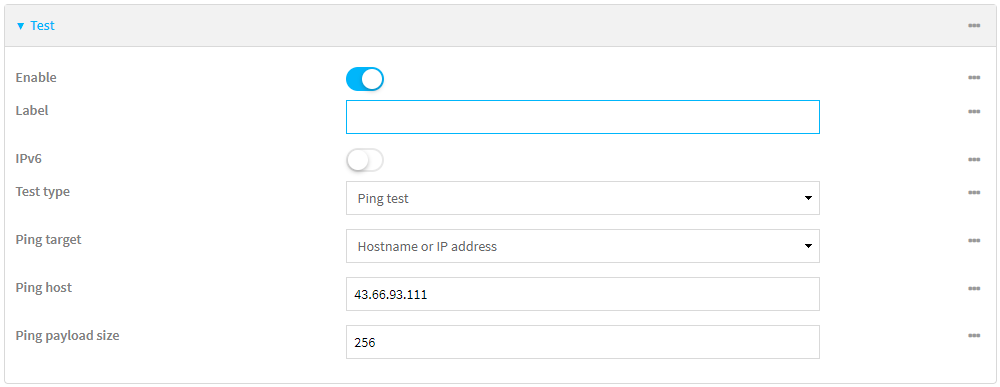
- Repeat the above step for Modem to enable SureLink on that interface.
- Click Apply to save the configuration and apply the change.

Command line
- Select the device in Remote Manager and click Actions > Open Console, or log into the EX50 local command line as a user with full Admin access rights.
Depending on your device configuration, you may be presented with an Access selection menu. Type admin to access the Admin CLI.
- At the command line, type config to enter configuration mode:
> config
(config)>
- Configure SureLink on WAN:
Set the interval to ten seconds:
(config)> network interface wan surelink interval 10s
(config)>
- Disable the default DNS test:
(config)> network interface wan surelink tests 0 enable false
(config)>
Add a test:
(config)> add network interface wan surelink tests end
(config network interface wan surelink tests 1)>
Set the probe type to ping:
(config network interface wan ipv4 surelink tests 1)> test ping
(config network interface wan ipv4 surelink tests 1)>
Set the packet size to 256 bytes:
(config network interface wan ipv4 surelink tests 1)> ping_size 256
(config network interface wan ipv4 surelink tests 1)>
Set the host to ping:
(config network interface wan ipv4 surelink tests 1)> ping_host 43.66.93.111
(config network interface wan ipv4 surelink tests 1)>
- Repeat the above step for the cellular Modem (modem) interface to enable SureLink on that interface. Note that this will cause the interface to send a ping every 10 seconds, which will incur data costs.
- Save the configuration and apply the change.
(config)> save
Configuration saved.
>
- Type exit to exit the Admin CLI.
Depending on your device configuration, you may be presented with an Access selection menu. Type quit to disconnect from the device.
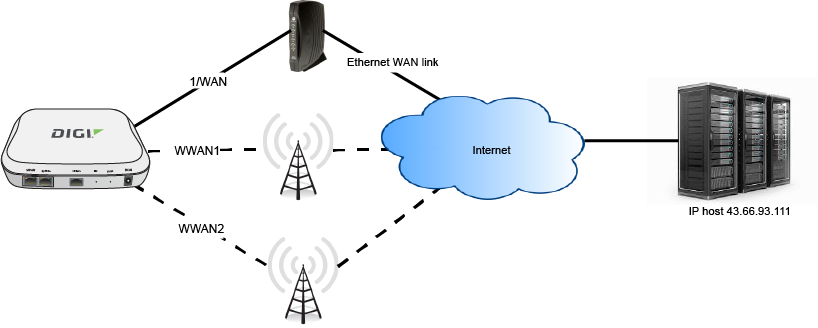
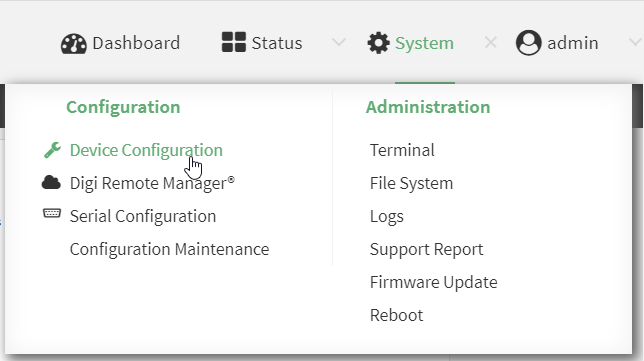
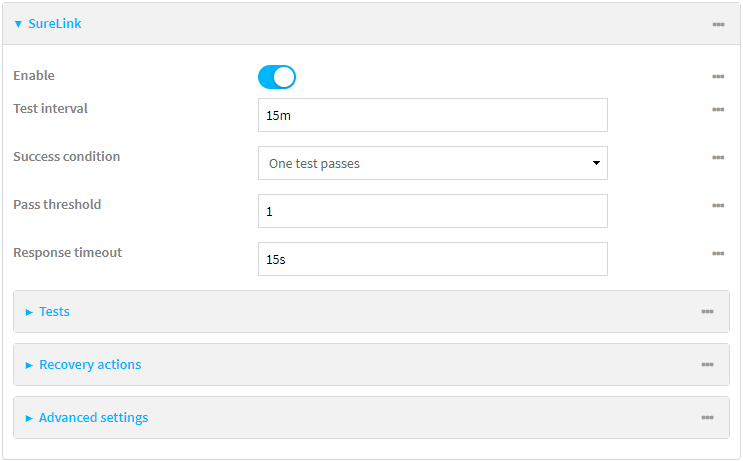
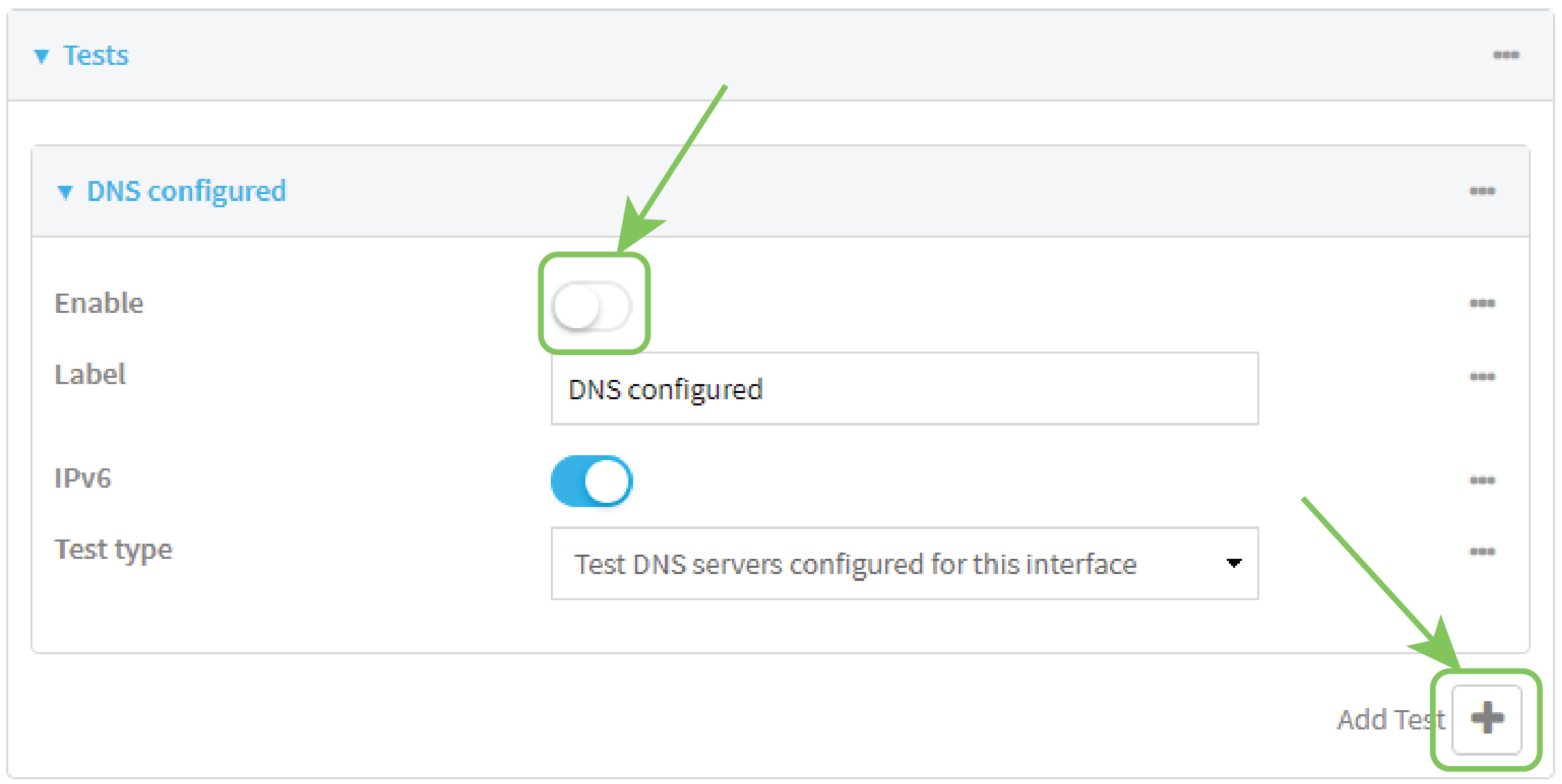
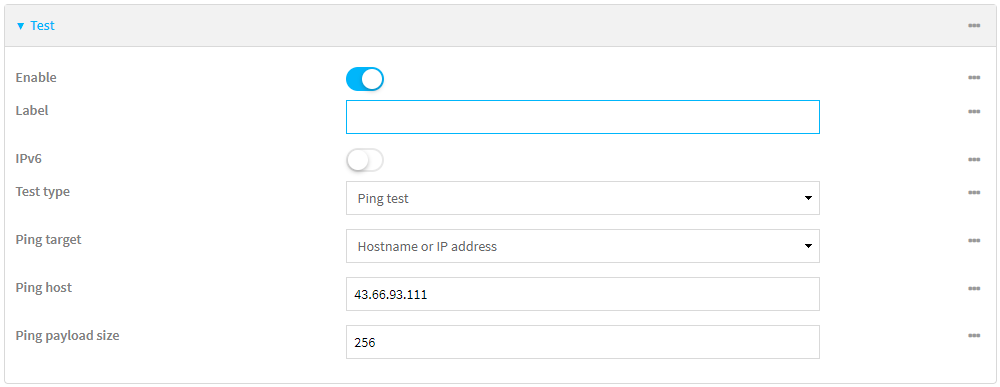
 PDF
PDF


