Use the iPerf service
Your EX50 device includes an iPerf3 server that you can use to test the performance of your network.
iPerf3 is a command-line tool that measures the maximum network throughput an interface can handle. This is useful when diagnosing network speed issues, to determine, for example, whether a cellular connection is providing expected throughput.
The EX50 implementation of iPerf3 supports testing with both TCP and UDP.
Note Using iPerf clients that are at a version earlier than iPerf3 to connect to the EX50 device's iPerf3 server may result in unpredictable results. As a result, Digi recommends using an iPerf client at version 3 or newer to connect to the EX50 device's iPerf3 server.
Required configuration items
Additional configuration Items
- The port that the EX50 device's iPerf server will use to listen for incoming connections.
- The access control list for the iPerf server.
When the iPerf server is enabled, the EX50 device will automatically configure its firewall rules to allow incoming connections on the configured listening port. You can restrict access by configuring the access control list for the iPerf server.
To enable the iPerf3 server:
Web
- Log into Digi Remote Manager, or log into the local Web UI as a user with full Admin access rights.
- Access the device configuration:
 Local Web UI:
Local Web UI:- On the menu, click System. Under Configuration, click Device Configuration.
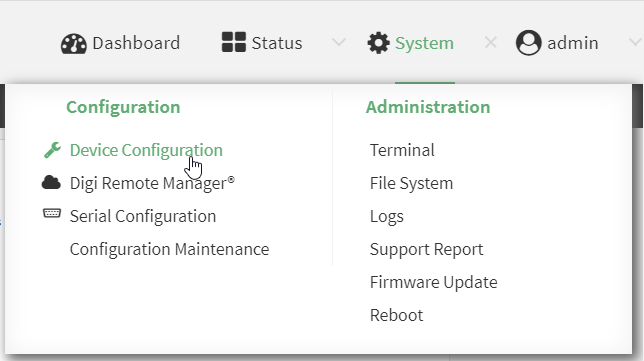
The Configuration window is displayed.
- Click Services > iPerf.
- Click Enable.
- (Optional) For IPerf Server Port, type the appropriate port number for the iPerf server listening port.
-
 (Optional) Click to expand Access control list to restrict access to the iPerf server:
(Optional) Click to expand Access control list to restrict access to the iPerf server:
- To limit access to specified IPv4 addresses and networks:
- Click IPv4 Addresses.
- For Add Address, click .
- For Address, enter the IPv4 address or network that can access the device's iperf service. Allowed values are:
- A single IP address or host name.
- A network designation in CIDR notation, for example, 192.168.1.0/24.
- any: No limit to IPv4 addresses that can access the iperf service.
- Click again to list additional IP addresses or networks.
- To limit access to specified IPv6 addresses and networks:
- Click IPv6 Addresses.
- For Add Address, click .
- For Address, enter the IPv6 address or network that can access the device's iperf service. Allowed values are:
- A single IP address or host name.
- A network designation in CIDR notation, for example, 2001:db8::/48.
- any: No limit to IPv6 addresses that can access the iperf service.
- Click again to list additional IP addresses or networks.
- To limit access to hosts connected through a specified interface on the device:
- Click Interfaces.
- For Add Interface, click .
- For Interface, select the appropriate interface from the dropdown.
- Click again to allow access through additional interfaces.
- To limit access based on firewall zones:
- Click Zones. By default, there are three firewall zones already configured: Internal, Edge, and IPsec.
- For Add Zone, click .
- For Zone, select the appropriate firewall zone from the dropdown.
See Firewall configuration for information about firewall zones.
- Click again to allow access through additional firewall zones.
- Click Apply to save the configuration and apply the change.

Command line
- Select the device in Remote Manager and click Actions > Open Console, or log into the EX50 local command line as a user with full Admin access rights.
Depending on your device configuration, you may be presented with an Access selection menu. Type admin to access the Admin CLI.
- At the command line, type config to enter configuration mode:
> config
(config)>
- Enable the iPerf server:
(config)> service iperf enable true
(config)>
- (Optional) Set the port number for the iPerf server listening port. The default is 5201.
(config)> service iperf port port_number
(config)>
-
 (Optional) Set the access control list to restrict access to the iPerf server:
(Optional) Set the access control list to restrict access to the iPerf server:
- To limit access to specified IPv4 addresses and networks:
(config)> add service iperf acl address end value
(config)>
Where value can be:
- A single IP address or host name.
- A network designation in CIDR notation, for example, 192.168.1.0/24.
- any: No limit to IPv4 addresses that can access the service-type.
Repeat this step to list additional IP addresses or networks.
- To limit access to specified IPv6 addresses and networks:
(config)> add service iperf acl address6 end value
(config)>
Where value can be:
- A single IP address or host name.
- A network designation in CIDR notation, for example, 2001:db8::/48.
- any: No limit to IPv6 addresses that can access the service-type.
Repeat this step to list additional IP addresses or networks.
- To limit access to hosts connected through a specified interface on the EX50 device:
(config)> add service iperf acl interface end value
(config)>
Where value is an interface defined on your device.
Repeat this step to list additional interfaces.
- To limit access based on firewall zones:
(config)> add service iperf acl zone end value
(config)>
Where value is a firewall zone defined on your device, or the any keyword.
 Display a list of available firewall zones:
Display a list of available firewall zones:Type ... firewall zone ? at the config prompt:
(config)> ... firewall zone ?
Zones: A list of groups of network interfaces that can be referred to by packet
filtering rules and access control lists.
Additional Configuration
-------------------------------------------------------------------------------
any
dynamic_routes
edge
external
hotspot
internal
ipsec
loopback
setup
(config)>
Repeat this step to include additional firewall zones.
- Save the configuration and apply the change.
(config)> save
Configuration saved.
>
- Type exit to exit the Admin CLI.
Depending on your device configuration, you may be presented with an Access selection menu. Type quit to disconnect from the device.
Example performance test using iPerf3
On a remote host with iPerf3 installed, enter the following command:
$ iperf3 -c device_ip
where device_ip is the IP address of the EX50 device. For example:
$ iperf3 -c 192.168.2.1
Connecting to host 192.168.2.1, port 5201
[ 4] local 192.168.3.100 port 54934 connected to 192.168.1.1 port 5201
[ ID] Interval Transfer Bandwidth Retr Cwnd
[ 4] 0.00-1.00 sec 26.7 MBytes 224 Mbits/sec 8 2.68 MBytes
[ 4] 1.00-2.00 sec 28.4 MBytes 238 Mbits/sec 29 1.39 MBytes
[ 4] 2.00-3.00 sec 29.8 MBytes 250 Mbits/sec 0 1.46 MBytes
[ 4] 3.00-4.00 sec 31.2 MBytes 262 Mbits/sec 0 1.52 MBytes
[ 4] 4.00-5.00 sec 32.1 MBytes 269 Mbits/sec 0 1.56 MBytes
[ 4] 5.00-6.00 sec 32.5 MBytes 273 Mbits/sec 0 1.58 MBytes
[ 4] 6.00-7.00 sec 33.9 MBytes 284 Mbits/sec 0 1.60 MBytes
[ 4] 7.00-8.00 sec 33.7 MBytes 282 Mbits/sec 0 1.60 MBytes
[ 4] 8.00-9.00 sec 33.5 MBytes 281 Mbits/sec 0 1.60 MBytes
[ 4] 9.00-10.00 sec 33.2 MBytes 279 Mbits/sec 0 1.60 MBytes
- - - - - - - - - - - - - - - - - - - - - - - - -
[ ID] Interval Transfer Bandwidth Retr
[ 4] 0.00-10.00 sec 315 MBytes 264 Mbits/sec 37 sender
[ 4] 0.00-10.00 sec 313 MBytes 262 Mbits/sec receiver
iperf Done.
$
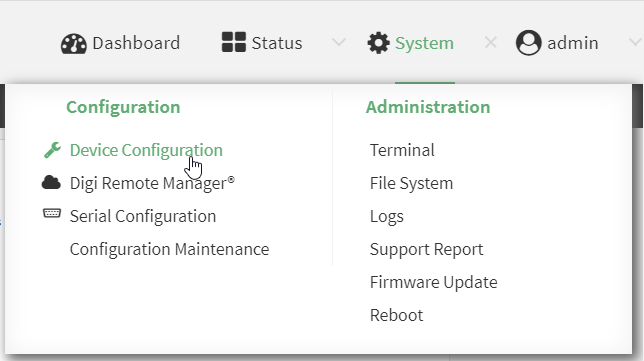
 PDF
PDF


