Additional autoconnect settings for Remote Access mode
Additional autoconnect configuration options are available when you have configured a serial port for Remote Access mode and selected the SSH connection option for the Outbound connection type. You can configure these in the CLI and in the web UI.
For information about the complete Remote Access mode configuration, see Configure Remote Access mode for a serial port.
Note These options described in this topic are not available in the Serial Configuration page of the web UI. They are only available in the Configuration page, as described below.
- Log into Digi Remote Manager, or log into the local Web UI as a user with full Admin access rights.
- Access the device configuration:
 Remote Manager:
Remote Manager:- Locate your device as described in Use Digi Remote Manager to view and manage your device.
- Click the Device ID.
- Click Settings.
- Click to expand Config.
 Local Web UI:
Local Web UI:- On the menu, click System. Under Configuration, click Device Configuration.
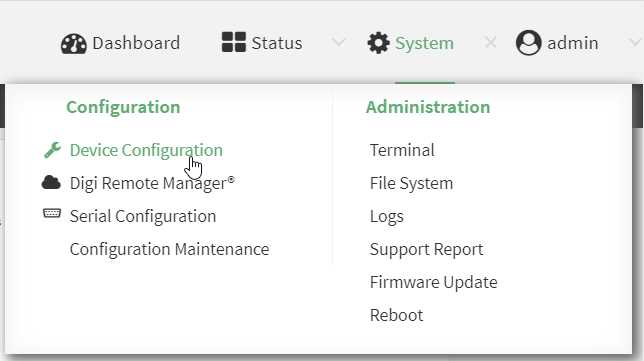
The Configuration window is displayed.
- Select the device in Remote Manager and click Actions > Open Console, or log into the Connect EZ local command line as a user with full Admin access rights.
Depending on your device configuration, you may be presented with an Access selection menu. Type admin to access the Admin CLI.
- At the command line, type config to enter configuration mode:
> config (config)>
- On the menu, click System. Under Configuration, click Device Configuration. The Configuration page displays.
-
Click Serial to expand the section.
-
Make sure Enable has been selected, and Remote Access (TCP) has been selected for Serial mode.
-
Click Autoconnect to expand the section.
-
From the Outbound connection type list box, select SSH connection. Additional autoconnect configuration settings display at the bottom of the section.
-
From the Username Source list box, select an option to determine from where the user name used for the connection should be read. Options are:
-
Static configuration: Select this option if you want to define the user name. When you choose this option, the Username field displays. Enter the static user name in this field.
-
Prompt for user name: When this option is selected, the user is prompted to enter their user name when the Connection Trigger condition is met. This is the default.
-
-
The Interactive Mode option to determine whether you want to run in a mode more suitable for an interactive user session.
-
Enable: Enable this option to run the allocated pseudo-terminal in canonical mode, enable escape sequences, and output notifications from the ssh process. This is the default.
-
Disable: Disable this option to turn off the Interactive Mode option.
-
-
In the Advertised Terminal Type field, enter the value of the TERM environment variable that is sent to the remove server. The default is vt100.
-
-
Click Apply to save the configuration and apply the change.
 PDF
PDF


