Step 2: Connect the power supply
This section explains how to power the Hub.
Before you begin, verify that you have your AnywhereUSB Plus Hub and the appropriate power equipment. See Step 1: Verify product components.
- Connect the appropriate power supply for your model to the device.
- AnywhereUSB 2 Plus Hub
- Align the power cord connector flanges with the slot in the power connector.
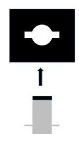
- Fully insert the power cord connector.
- Twist 90 degrees to the right. The power cord connector locks securely into place.

- Align the power cord connector flanges with the slot in the power connector.
- AnywhereUSB 8 Plus Hub:
- Connect the power supply to the Hub.
- Manually tighten the screws to secure.
- Connect the power cord to the power supply.
- AnywhereUSB 24 Plus Hub:
- Connect one IEC power cord to the Hub. The power supply is built into the Hub.
- Connect a second IEC power cord to the Hub.
The power supply is built into the Hub.
Important: Digi recommends that you purchase and connect an additional power supply.
More power is needed if you use all 24 ports and an extra power supply is recommended.
Two power cords maintain redundancy if one power supply fails.
Two power cords helps maximize heat dissipation.
- AnywhereUSB 2 Plus Hub
- Plug the power cord into an outlet.
Note For an AnywhereUSB 24 Plus Hub, plug both power cords into an outlet, if you are using two power cords. Digi recommends plugging each power cord into separate main power circuits.
- Verify that the blue power LED is illuminated.
NEXT STEP: If you are performing the initial device set-up, proceed to the next step: Step 3: Connect the AnywhereUSB Plus to a computer.
 PDF
PDF


