Log in to the Connect IT local web user interface
You can log in to your Connect IT Mini using the local web user interface on the device. To be able to access the local web user interface, your PC and the Connect IT must be connected by an Ethernet cable.
Note When connected to your site network, your Connect IT attempts to use DHCP to establish a connection and obtain an IP address. If a DHCP server is operating on the site network then the device will receive an IP address configuration from the local network. You can also access the device using the IP address provided in the DHCP connection.
- Connect your PC to the Connect IT with an Ethernet cable.
- Connect one end of an Ethernet cable to your computer.
- Connect the other end of the Ethernet cable to the ETH Ethernet port on the Connect IT Mini.
- Open a web browser on your PC.
- Type in the IP address for the Connect IT: 192.168.210.1
Note If the device does not give your PC an IP address via DHCP, you may need to configure your PC with the static IP settings. See Manually configure PC to connect to the Connect IT.
- Press Enter. The login screen displays.
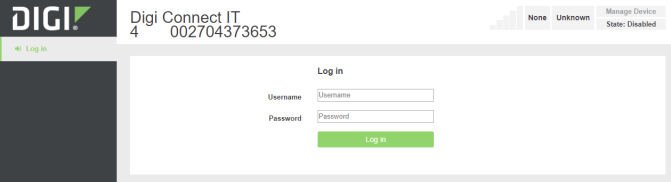
- Enter the user name and password:
- User Name: The default user name is: root
- Password: The default password for the Connect IT is printed on the label attached to the device. Once you are logged in you can change the password.
- Click Log in. The Connect IT local web user interface appears.
 PDF
PDF


