Update device firmware
You can update device firmware on one or more devices in two ways:
- Update using a firmware file available in the Remote Manager firmware repository.
- Update using a firmware file on you local device. Visit Digi firmware to download firmware.
Update firmware from the firmware repository
To update firmware from the Remote Manager firmware repository:
- From the main menu, click Devices.
- Select one or more devices to have their firmware updated, or click a device Name or Device ID to open the Device Details view.
- From the Actions menu, click Update Firmware.
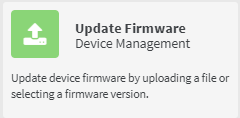
- For each selected device, select the firmware version to update the device firmware.
- Click Update.
Update firmware by using a local firmware file
To update firmware from a local file:
- From the main menu, click Devices.
- Select one or more devices to have their firmware updated, or click a device Name or Device ID to open the Device Details view.
- From the Actions menu, click Update Firmware.
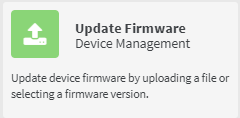
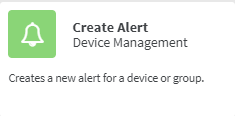
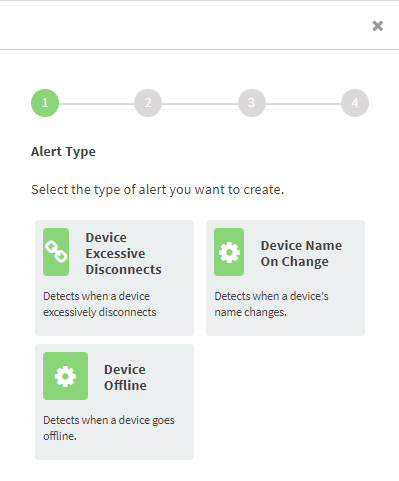
-
For each selected device, select Upload Firmware File.
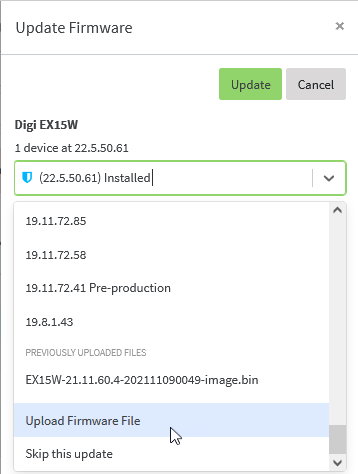
-
Click Browse and select the file from your local file system.
-
Click Update.
View the status of device firmware updates
To view the status of device firmware updates
- Click Activity
Each update is represented as a job in the Activity page.
-
Select the update firmware activity and click Actions > Activity Details to view detailed information about the firmware update.
 PDF
PDF


