Turn on/off debug mode
In Remote Manager, devices can be put into debug mode. When a device is in debug mode, alerts for the device fire and reset, but alert notifications for the device are not sent. Devices in debug mode show a in the Connection Status column and the message Debug Mode On in device details for connection status.
Note Devices in debug mode are excluded from all dashboard charts.
Turn on debug mode for a device
- From the main menu, click Devices.
- Select a device to turn the debug mode to on.
- From the Actions menu, click Turn On Debug Mode.
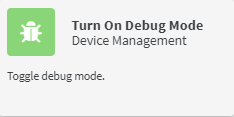
The Turn On Debug Mode dialog is displayed.
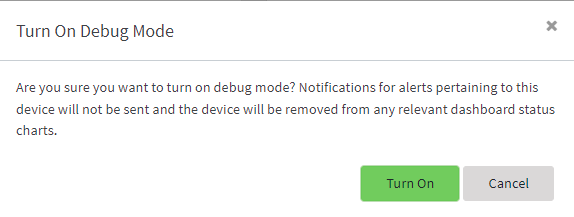
- Click Turn On.
To turn on debug mode for additional devices, repeat this procedure for each device.
Turn off debug mode for a device
- Click Devices.
- Select a device to turn the debug mode to off.
- From the Actions menu, click Turn Off Debug Mode.
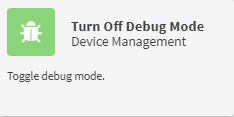
The Turn Off Debug Mode dialog is displayed.
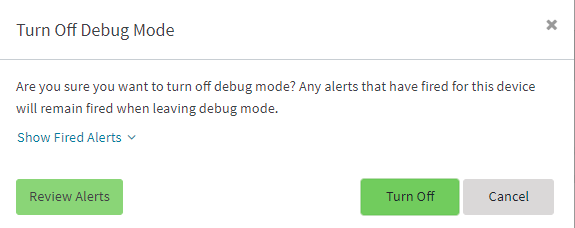
- (Optional) To review alerts for this device prior to turning off debug mode:
- Click Review Alerts.
The Alerts page, filtered for the selected device, is displayed.
- To review details for an alert, select the alert and click Actions > Alert Details.
- To Acknowledge or Reset an alert, select the alert and click Actions > Acknowledge or Actions > Reset.
- After reviewing alerts, click Devices to return to the Device page.
- Select the device and click Actions > Turn Off Debug Mode again..
- Click Review Alerts.
- Click Turn Off.
If you want to turn off debug mode for additional devices, repeat this procedure for each device.
 PDF
PDF


