Configure Digi Remote Manager to use Duo two-factor authentication
Digi Remote Manager integrates with Duo security to provide two-factor authentication for account users. When this feature is enabled, a user that logs in to Digi Remote Manager from one device must also authenticate his or her log in from a second device, such as a mobile phone.
Once Digi Remote Manager is configured to use Duo security, all users except those with application or read-only application roles must use two-factor authentication to log in to Digi Remote Manager. Users with application or read-only application roles are not managed by the Duo Security application.
To use Duo two-factor authentication, you must separately have your own Duo account. See the Duo web site for details about setting up a Duo account. To configure Duo support in Digi Remote Manager, you just have:
-
Your Duo integration key
-
Your Duo secret key
-
The API hostname.
Note This configuration applies to the entire account. Within the Duo application, you can configure a Global Policy to Allow access without 2FA, so that users who are unknown to Duo can continue to log into Digi Remote Manager. We recommend that you use this option when initially configuring Digi Remote Manager to use Duo authentication, so that you don't accidentally lock yourself out of the account.
To configure Digi Remote Manager to use Duo two-factor authentication:
- Click Account to expand the Account menu.
- If there are no sub-accounts configured for the account, click Account Details.
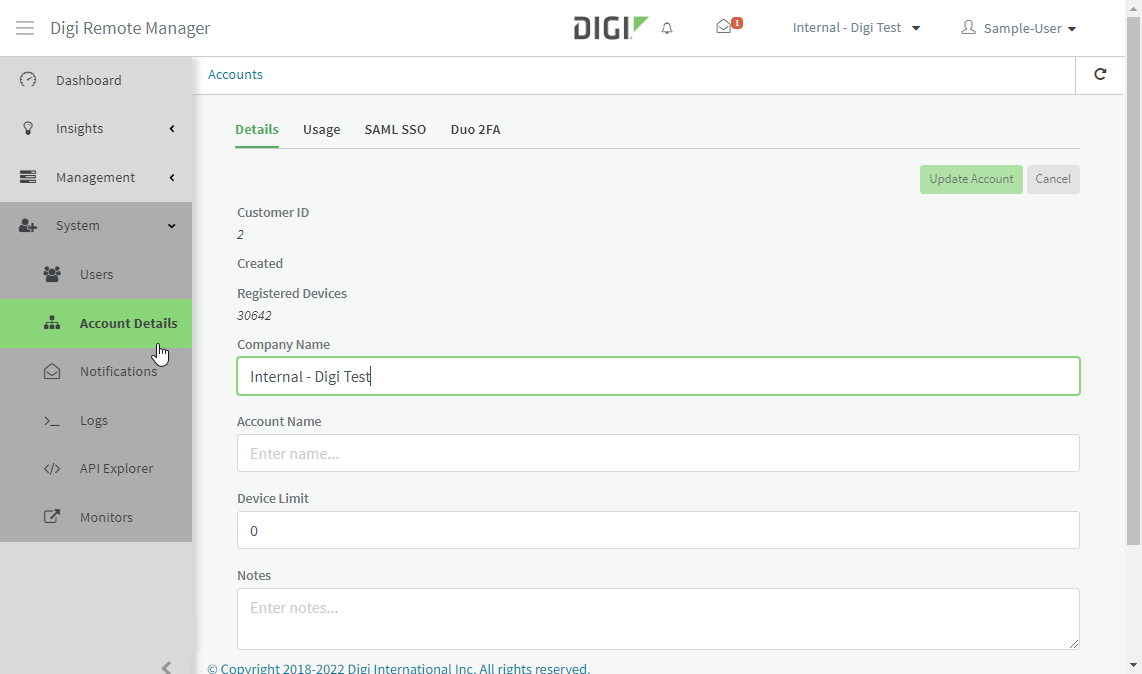
- If there are sub accounts configured, click Accounts and click the appropriate account.
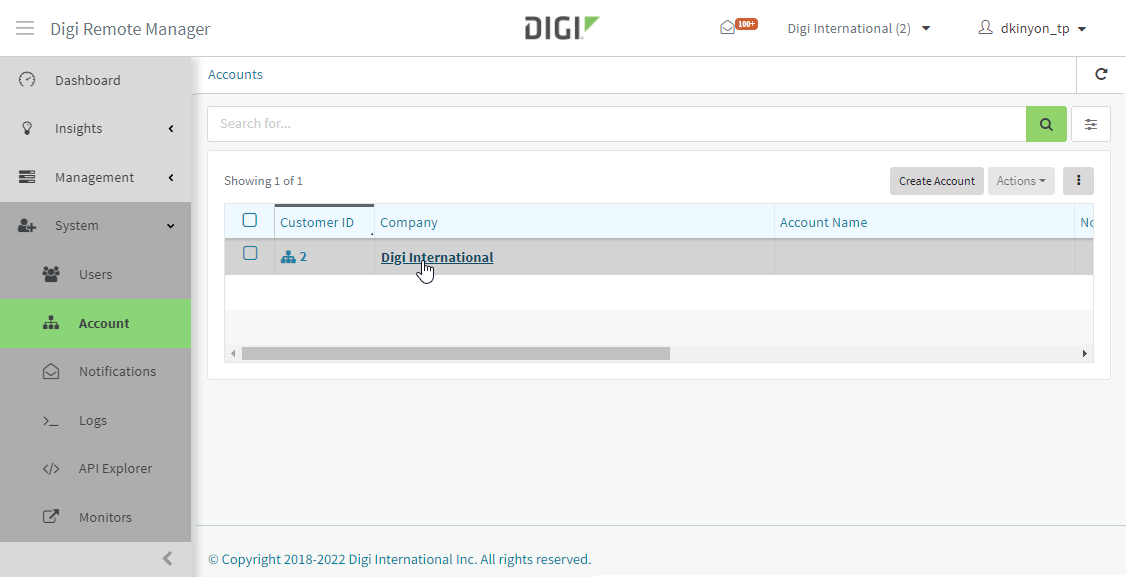
- If there are no sub-accounts configured for the account, click Account Details.
- Click Duo 2FA.
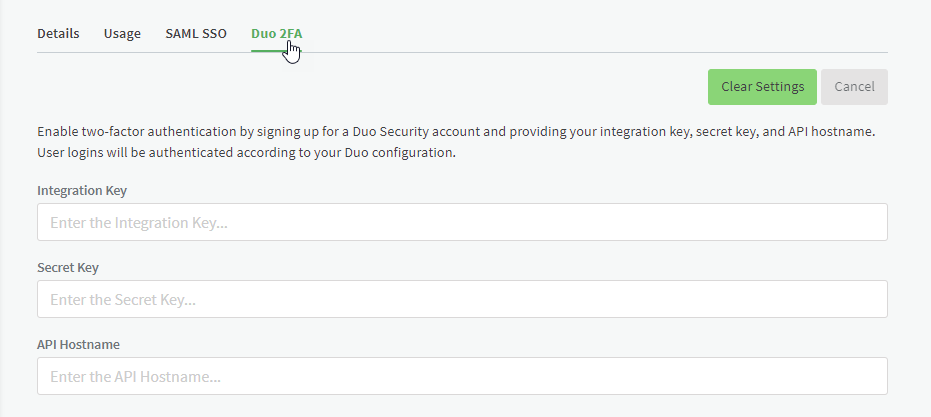
- For Integration Key, type the Duo security integration key.
- For Secret Key, type the Duo Security secret key.
- For API hostname, type the API hostname.
- Click Apply.
 PDF
PDF


