Step 2: Set up the hardware
Follow these steps to set up your ConnectCore 6UL SBC Pro hardware:
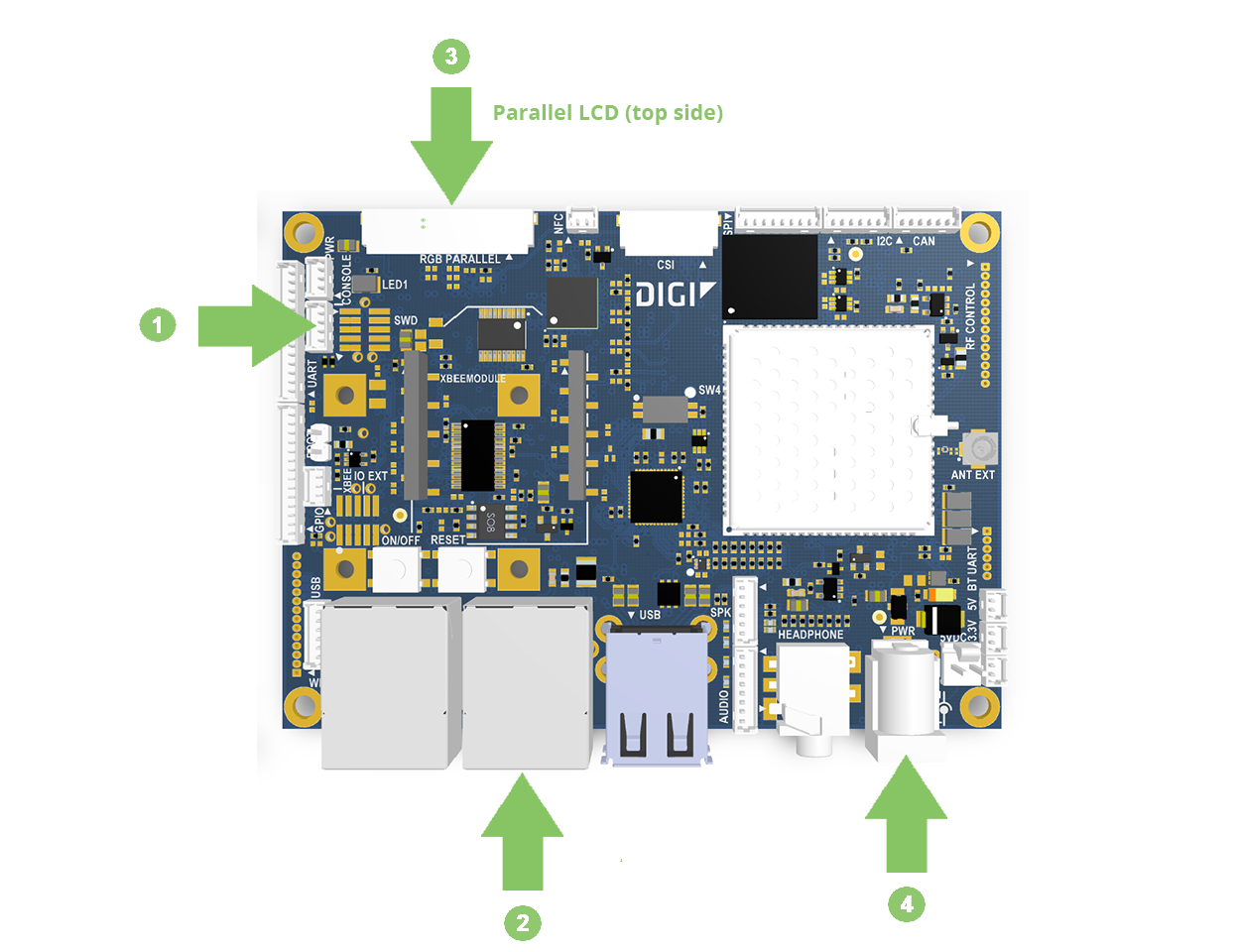
- Connect the USB serial cable to the CONSOLE connector on the SBC and to your host computer. The operating system will detect the board as a new serial port. Identify the new serial port on your operating system (/dev/ttyUSBx in Linux, COMx in Windows), as you will need to open a console at that port in the following step.
Note If the operating system does not recognize your board you must manually install the drivers, which are available on the Prolific website.
- Connect an Ethernet cable (not included) to ENET1 Ethernet port (beside the USB connector).
- (Optional) Connect the 7" LCD Accessory Kit (not included, Digi P/N CC-ACC-LCD-70WV) to the RGB PARALLEL connector on the top side of the SBC. Make sure the metal pads on the parallel connector are facing up.
- Connect the power supply to the power barrel connector.



