Create a Thing
From the AWS services page, choose IoT Core.
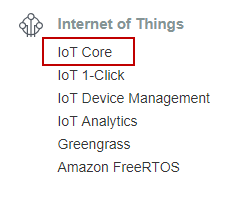
In AWS IoT:
- Click Manage > Things.
- Click the CREATE button.
- On the page that says You don't have any things yet, choose Register a thing.
- On the Creating AWS IoT things page, choose Create a single thing.
- In the Name field, give a unique name to your device.
- In the Thing Type field, choose Create a type.
- Type XBee_Cellular in the Name field.
- In the Attribute key field, type IMEI. You can use this IMEI attribute key to identify a specific device if you add multiple devices to the AWS account. Use the ATIM command to get the XBee device's IMEI.
- Choose Create thing type.
- Choose Next to add your device to the registry.
- Choose Create certificate to use One-click certificate creation to generate a certificate, public key and private key for your device.
- Download the certificate, public key and private key for this specific device. You will not use the public key file, but this is your only opportunity to download it—you can generate new certificates for your device if you somehow misplace them. You also need the root CA for AWS IoT, this file should be identical for all devices you connect to your account.
- Once you have downloaded all of the files, choose Attach a Policy to attach the policy created previously. Note that Amazon now recommends using Amazon Trust Service endpoints and recommends using intermediate Root CAs. Some devices such as the XBee 3 Cellular LTE-M Global Smart Modem only work with the originating end of chain Root CA, so use that one instead. Specifically, for ATS endpoints1 we recommend using the Starfield Services Root Certificate from amazontrust.com/repository/.
- In the left navigation pane, choose Manage, and then choose Certificates. If the certificate says Inactive on its row, click Activate in the drop-down menu on the right side of the certificate's row to activate it.
 PDF
PDF


