Connect to the WVA
After you have discovered devices, you can connect to a WVA in the discovered devices list.
Note The code for the WVA demo application can automatically detect when the WVA device closed its end of the event channel socket. The WVA demo application waits 15 seconds before attempting to reconnect.
- In the discovered devices list, connect to the WVA by clicking the device name in the device pane. This opens the dashboard.

- A login prompt appears. For username, enter admin; for password, enter admin. Under HTTPS Security, in most cases, select Use HTTPS.
- When the login completes, if your network is set up properly, the demo application attempts to initiate a connection to the selected device. Once the connection is initiated, the Review the demo application dashboard appears.
Note Alternatively, you can connect to the WVA manually. See Optional: Manually connect to the WVA.
Note If the login is unsuccessful, it is possible that the default Network Services setting on the WVA for Enable Secure Web Server (HTTPS) changed from the default setting (enabled) to use Enable Web Server (HTTP) or is disabled. The demo application and the WVA must sync in their use of HTTPS or HTTP. See Demo application: user login fails.
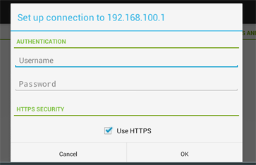
 PDF
PDF


