3.2. Build and launch the applicationn
- 1. Build the project
- 2. Configure the application run environment
- 3. Launch the application in the remote device
1. Build the project
Follow these steps to build the project:
- Click Build > Build All or Build > Build <PLATFORM>_QTQ_HelloWorld.
- The build process starts and the output is shown in the Compile Output console.
Note If you receive an error similar to the following while building your project, you have not sourced the toolchain environment setup script correctly before executing Qt Creator. See 3. Start Qt Creator from a configured toolchain shell for more information.
make: c: Command not found make: o: Command not found
2. Configure the application run environment
Follow these steps to ensure the remote application is executed within a clean environment and the correct display is selected when it is launched:
- Click the Projects icon.
- Under Build & Run, select Run. The right pane displays Run Settings.
- Scroll down the right pane until the Run Environment section is displayed. Click Details.
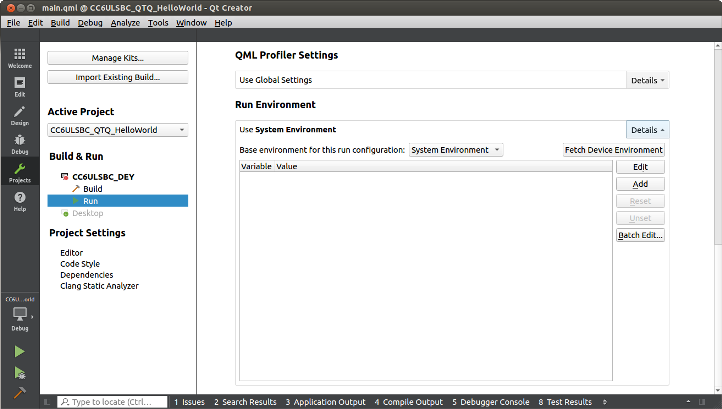
- Select Clean Environment in Base environment for this run configuration setting to ensure the application uses a clean environment when it is launched.
- Add a new environment variable to select the correct display when the application is launched:
- Click the Add button next to the environment variables list.
- Set DISPLAY as the variable name.
- Set :0.0 as the variable value.
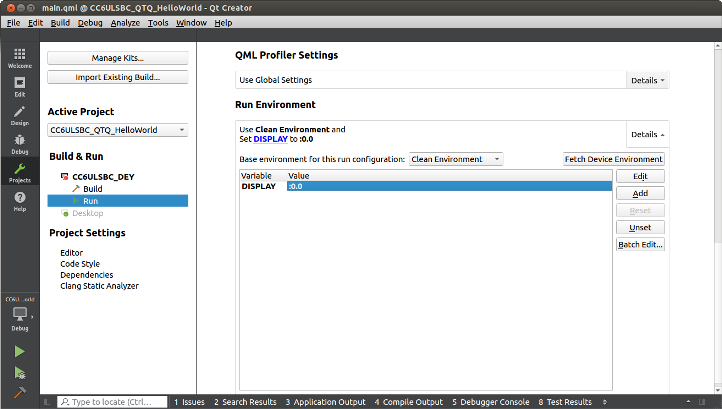
3. Launch the application in the remote device
Follow these steps to launch the application in the remote device:
- In the left vertical toolbar, click the Run button (green play icon).
- The application is automatically transferred and launched in the remote device, displaying a window with the "Hello, World!" text.



