Create a battery life alarm for Connect Tank devices
Within Remote Manager, you can create an alarm to monitor the battery life percentage in one specific Connect Tank device, or all devices that have a battery.
Note You cannot monitor a group of devices.
When the conditions of the alarm are met, the alarm is fired and the alarm status changes to Fired in the alarm list on the Alarms page.
After you have created the alarm, you can set up email notification and receive an email when the alarm fires.
In this example, an alarm is fired when the battery percentage drops below 30%, and automatically resets when the battery percentage is greater than 40%.
- Sign in to Remote Manager.
- Click the arrow next to your user name and choose Open Classic Remote Manager.
- Click Device Management > Alarms.
- Click Add. The Add Alarm dialog appears.
- From the Alarm Type drop-down, choose the DataPoint condition option.
- From the Severity list box, select the urgency of this alarm.
- In the Name field, enter a short, descriptive name for the alarm.
- In the Description field, enter a description of what the alarm does.

- In the Fire Conditions section, set the conditions that must be met for the alarm to fire.
- From the Type list box, select the Numeric option.
- From the Condition list box, select the less than or equal to option: <=
- In the Value field, enter the threshold value: 30
- Leave the Timeout value at the default: 10 seconds
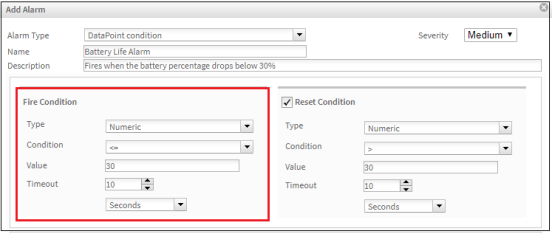
- In the Reset Conditions section, set the conditions that must be met for the alarm to automatically reset. Specifying reset conditions is optional. If you do not select the Reset Condition option, you will have to manually reset the alarm.
- Select the Reset Condition option.
- From the Type list box, select the Numeric option.
- From the Condition list box, select the greater than option: >
- In the Value field, enter the threshold value: 40
- Leave the Timeout value at the default: 10 seconds
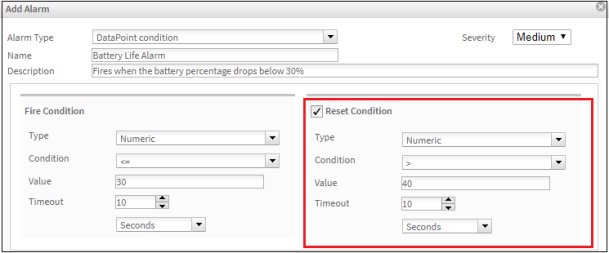
- In the DataPoint field, enter the datastream path to which you want to scope.
- To monitor all of the devices that have a battery, enter: */ts1/bat
- To monitor one specific device, enter the full stream name, which is the device ID appended by /ts1/bat: 00010000-00000000-xxxxxxxx-xxxxxxxx/ts1/bat
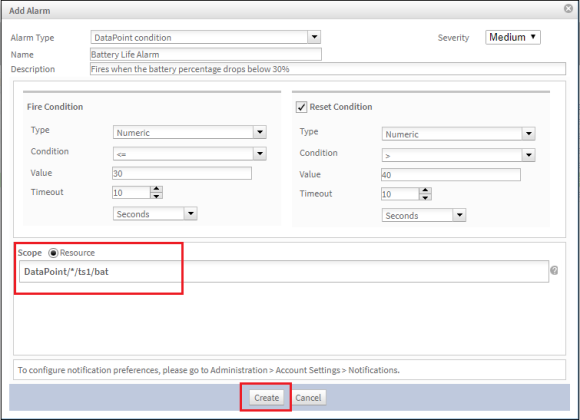
- Click Create. The alarm is added to the list of alarms on the Alarms page.
- When the alarm is fired, the alarm status is updated to Fired on the Device Management > Alarms page. Remote Manager displays the number of fired alarms in red next to the Alarms tab on the Device Management page.

- You can also create an alarm notification that sends an email to a list of email addresses when an alarm fires or is reset. See Create an alarm notification.
 PDF
PDF


