Configure device (report) settings
Use the Device Settings options in Remote Manager to configure Connect Tank reporting. Together, these options control how often Connect Tank captures
For details about the configuration options, see Device (report) settings option definitions.
CAUTION! If Connect Tank sends reports less than 15 minutes apart, it may result in an internal temperature that is above the ambient temperature.
Note Reporting to Remote Manager more than twice a day reduces the battery life.
For example, the following settings cause the device to read the
- Read Sensor Every: 30 minutes
- Report Sensor Data Every: 24 reads
- Send Last: 4 readings
If the sensor value reaches an alarm threshold, that data is sent as an alarm report during the next device wake cycle regardless of device settings.
To configure device options:
- Sign into Remote Manager.
- Click the arrow next to your user name and choose Open Classic Remote Manager.
- Click Device Management > Devices.
- Double-click the Connect Tank you want to configure.
- Click Configuration > Device Settings.
- Enter appropriate values for each option.
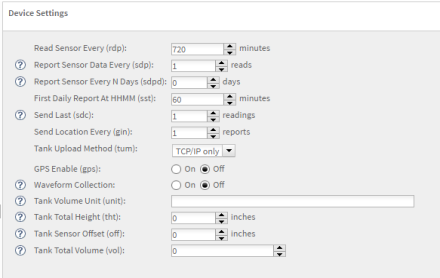
- Apply the configuration changes:
- Click Save > Schedule. The Save Device Properties dialog appears.
- Select Immediate.
- Select Schedule Offline.
- Click Schedule. Connect Tank downloads and applies configuration changes the next time it connects to Remote Manager.
 PDF
PDF


