Use device-specific settings within a profile
You can specify unique settings for devices within a device profile. The following shows the Settings step of creating/editing a device profile:
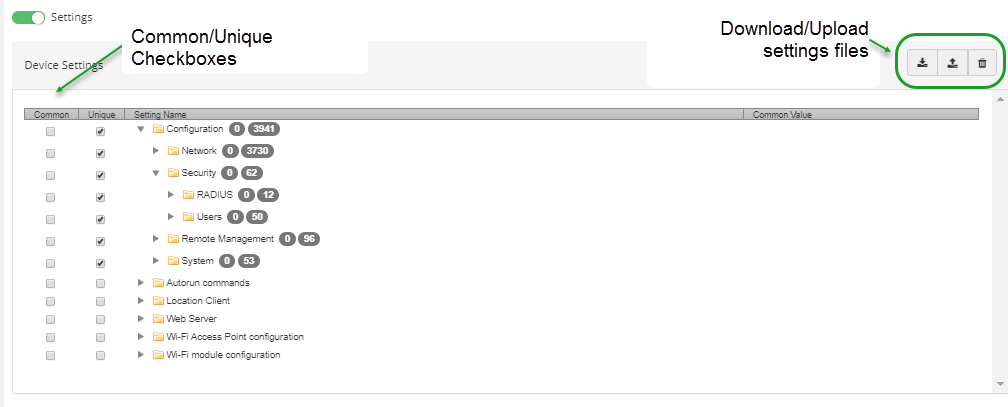
Common and Unique checkboxes
You can enable/disable the disposition for each setting: Common or Unique. Common settings are applied to all targets for the profile; Unique settings are applied on a device basis, as specified by a settings file.
Download and upload device-specific settings file
Once you establish the set of common and unique settings for the profile, download ( ) a template file to enter unique settings for each device, one row per device.
Available file formats include:
- Excel (.xlsx)
- Common-separated (.csv)
- Tab-separated (.tsv)
The XLSX format provides column headings and cell help to guide you in entering data. However, be aware that Excel can cause issues by auto-correcting numeric entries within a field. Carefully proof settings—regardless of file format—before using a settings file.
Within CSV or TSV formats, identify an instance of a configuration entity using /n/, where n is the instance number.
For example, this configuration:
Is represented by the following CSV file:
device,power/1/controller/1/_dynamic/test1/connection,power/1/controller/1/_dynamic/test1/custom_type,power/1/controller/1/_dynamic/test1/outlet/1/_dynamic/test1/index,power/1/controller/1/_dynamic/test1/serial_port,power/1/controller/1/_dynamic/test1/tcp_host,power/1/controller/1/_dynamic/test1/tcp_port,power/1/controller/1/_dynamic/test1/type DAL-ConnectIT48,,,,,,,
Set up a device-specific settings file
To specify device-specific settings:
- In the Settings step of the Create Profile wizard, enable the Unique checkbox next to each of the settings for which you need to specify device-specific settings.
- Click and select the format you want for the settings file: Excel, Comma-separated, or tab-separated.
- Once the file is downloaded, open the file and enter unique settings per device. Use ether the device name or device ID to identify each device. When you have finished entering device-specific settings, save the file.
- Click and select the file format (Excel, common-separate, or tab-separated). Remote Manager verifies the data is formatted correctly. If there are errors in the file, one or more error message is displayed.
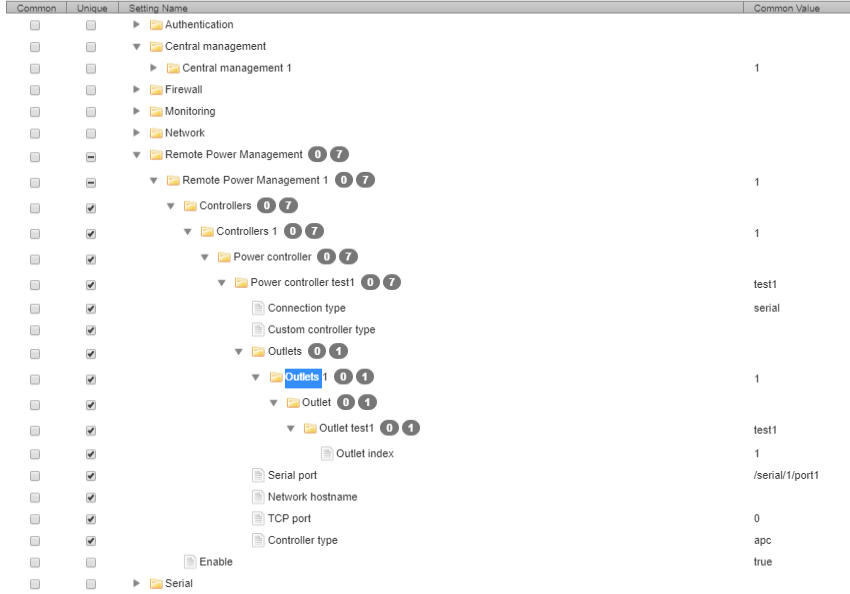
 PDF
PDF


